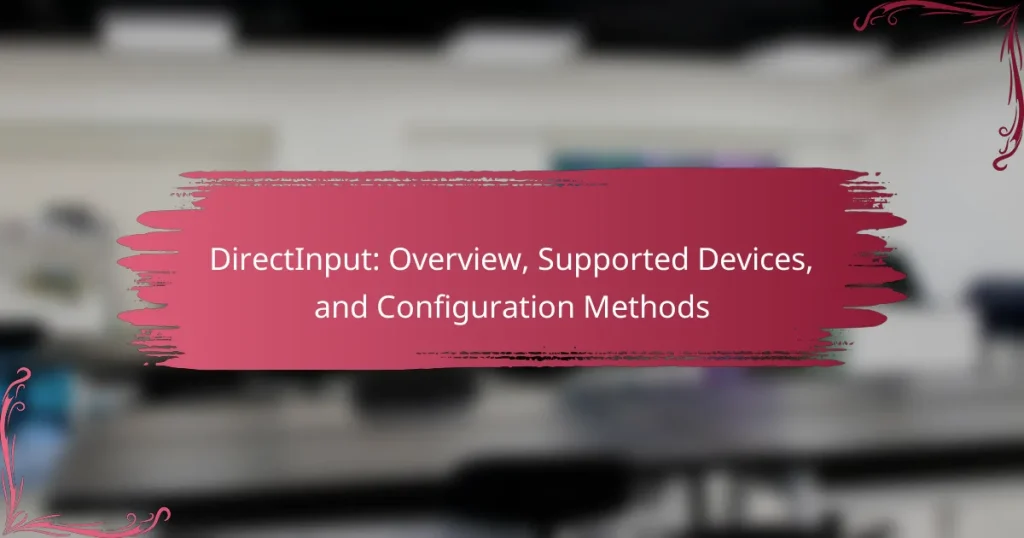DirectInput is a Microsoft application programming interface (API) designed to manage input from various devices, including game controllers, joysticks, keyboards, and mice. It is part of the DirectX suite, enhancing multimedia applications and providing developers with efficient access to input data. DirectInput supports multiple input formats and allows for simultaneous use of multiple devices, ensuring accurate and responsive control, particularly in gaming. Users can configure DirectInput settings through the Control Panel or programmatically via the API, enabling customization of device properties such as button assignments and sensitivity settings. This article provides an overview of DirectInput, its supported devices, and the methods for configuration.
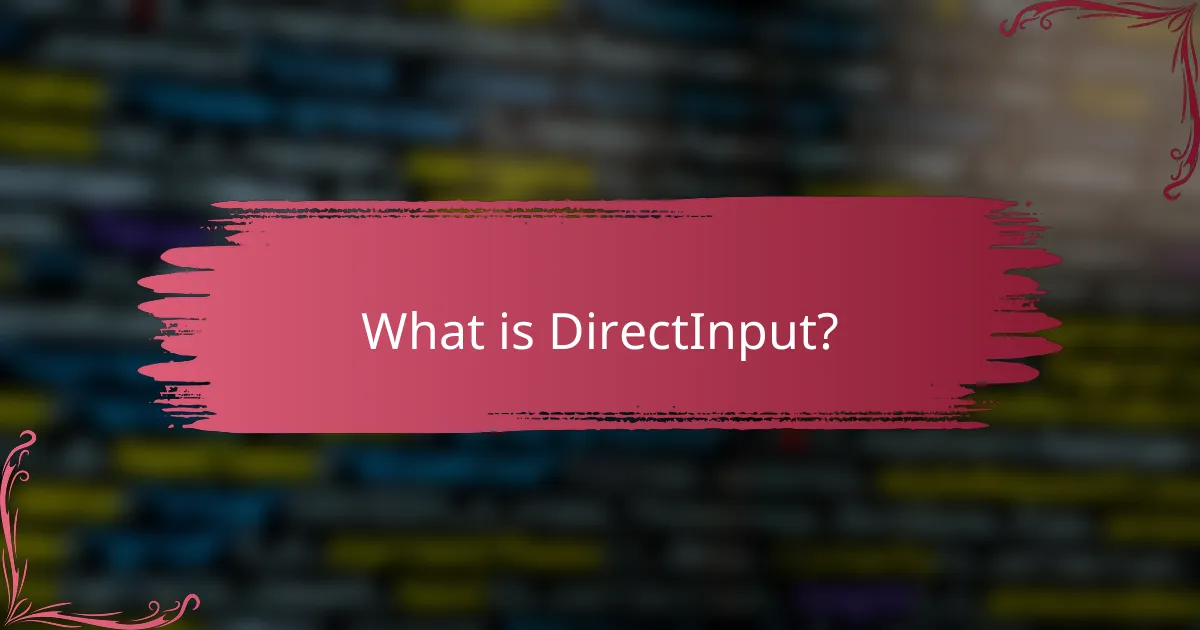
What is DirectInput?
DirectInput is an application programming interface (API) from Microsoft. It is designed for handling input from various devices. These devices include game controllers, joysticks, and keyboards. DirectInput allows developers to access and process input data efficiently. It supports multiple input formats and configurations. This API is part of the DirectX suite, which enhances multimedia applications. DirectInput is particularly useful for gaming applications, enabling precise control and responsiveness.
How does DirectInput function in gaming and application environments?
DirectInput functions as an API for receiving input from various devices in gaming and application environments. It enables communication between input devices like gamepads, joysticks, and keyboards with software applications. DirectInput captures input data, such as button presses and joystick movements, and translates it into a format that applications can understand. This API supports multiple device types, allowing developers to create more immersive gaming experiences. It also provides features like force feedback for compatible devices, enhancing user interaction. DirectInput is part of Microsoft’s DirectX suite, ensuring compatibility with a wide range of hardware. Its integration in games allows for real-time input processing, crucial for responsive gameplay.
What are the key features of DirectInput?
DirectInput is a Microsoft API designed for handling input from various devices. It supports a wide range of input devices, including gamepads, joysticks, and keyboards. DirectInput allows for high precision and low latency in input processing. It provides device enumeration to identify connected input devices. The API supports force feedback for compatible devices, enhancing user experience. DirectInput can handle multiple simultaneous inputs, making it ideal for complex gaming scenarios. It also allows for custom input mapping to suit user preferences. The API is part of the DirectX suite, ensuring compatibility with Windows applications.
How does DirectInput compare to other input methods?
DirectInput is a Microsoft API that allows input from various devices like game controllers and joysticks. It provides low-level access to input devices, offering more detailed control than higher-level APIs. Other input methods, such as XInput, are designed specifically for Xbox controllers and provide simpler integration. DirectInput supports a wider array of devices compared to XInput, which is limited to Xbox-compatible controllers. Additionally, DirectInput can handle multiple input devices simultaneously, while other methods may have restrictions. This versatility makes DirectInput suitable for complex gaming applications, where diverse input types are essential.
What are the advantages of using DirectInput?
DirectInput offers several advantages for game controller input management. It provides low-level access to input devices, allowing for precise control and customization. DirectInput supports a wide range of devices, including gamepads, joysticks, and steering wheels. This flexibility enables developers to create more immersive gaming experiences. Additionally, DirectInput can handle multiple input devices simultaneously, enhancing gameplay options. It also allows for the detection of device capabilities, such as button mapping and axis sensitivity. Furthermore, DirectInput’s event-driven model reduces CPU load by processing input only when necessary. These features collectively improve performance and user experience in gaming applications.
How does DirectInput enhance user experience?
DirectInput enhances user experience by providing seamless integration of various input devices. It supports a wide range of peripherals, including gamepads, joysticks, and steering wheels. This versatility allows users to choose their preferred input method for different applications. DirectInput also offers precise control and responsiveness, which is crucial for gaming and simulation experiences. The API allows for easy configuration of device settings, enabling users to customize their controls according to personal preferences. Additionally, it facilitates real-time input processing, ensuring that user commands are executed without noticeable delay. Overall, DirectInput significantly improves the interaction between users and their devices, leading to a more engaging experience.
What performance benefits does DirectInput provide?
DirectInput provides enhanced performance for gaming peripherals. It allows for low-latency input processing. This results in quicker response times during gameplay. DirectInput supports a wide range of devices, including joysticks and gamepads. It enables more precise control over these devices. The API can handle multiple simultaneous inputs effectively. This minimizes input lag, improving overall user experience. DirectInput also allows for customizable configurations, tailoring settings to individual preferences.
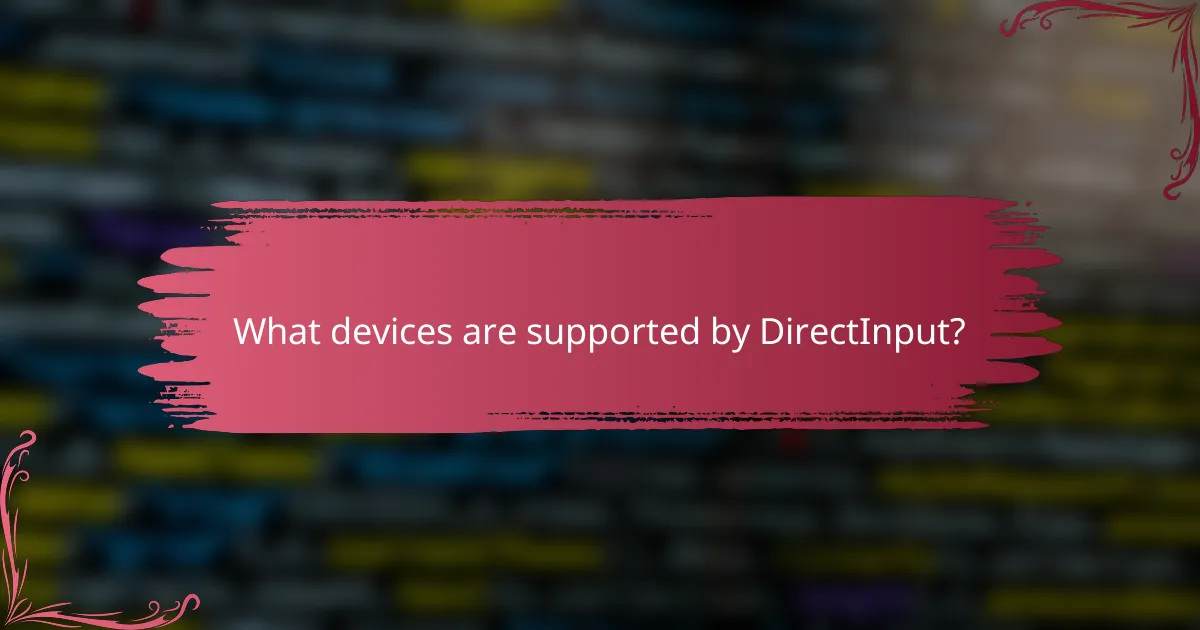
What devices are supported by DirectInput?
DirectInput supports a variety of input devices. These include game controllers, joysticks, and steering wheels. It also supports keyboards and mice. DirectInput is designed to work with devices that use DirectX. This allows for enhanced gaming experiences. The API can handle multiple input devices simultaneously. It provides low-level access to hardware features. This ensures accurate and responsive input handling.
Which types of input devices can utilize DirectInput?
DirectInput can utilize various types of input devices. These include game controllers, joysticks, and steering wheels. Additionally, DirectInput supports keyboards and mice. It is designed for devices that require precise control and feedback. This includes both analog and digital devices. The API allows developers to integrate these devices into their applications. DirectInput is commonly used in gaming and simulation software. Its broad compatibility enhances user experience across different platforms.
What are the most common game controllers compatible with DirectInput?
The most common game controllers compatible with DirectInput include the Microsoft Xbox 360 controller, the Microsoft Xbox One controller, and the Logitech F310. These controllers are widely recognized for their compatibility with PC games utilizing DirectInput. The Xbox 360 controller has been a standard for many years, offering seamless integration with Windows operating systems. The Xbox One controller also supports DirectInput and provides enhanced features like improved ergonomics and wireless connectivity. The Logitech F310 is a popular third-party option that supports both DirectInput and XInput modes, making it versatile for various gaming setups.
How do peripherals like joysticks and steering wheels integrate with DirectInput?
Peripherals like joysticks and steering wheels integrate with DirectInput through a standardized API. DirectInput allows these devices to communicate with Windows applications. The API provides support for various input types, including axes, buttons, and force feedback. Joysticks and steering wheels are recognized as HID (Human Interface Devices) by the operating system. This recognition enables the devices to send input data to applications seamlessly. DirectInput can handle multiple devices simultaneously, allowing for complex input scenarios. The integration process involves device drivers that translate input signals into a format understandable by the API. This ensures compatibility across different gaming and simulation software.
Are there any limitations on device support for DirectInput?
Yes, there are limitations on device support for DirectInput. DirectInput primarily supports devices like gamepads, joysticks, and steering wheels. However, it does not support certain modern input devices, such as touchscreens or motion controllers. Additionally, DirectInput’s support for devices is limited to those that comply with the DirectInput API specifications. Some devices may require specific drivers to function properly with DirectInput. Furthermore, certain devices may experience compatibility issues on newer operating systems, as DirectInput is considered legacy technology compared to newer input methods like XInput.
What factors affect device compatibility with DirectInput?
Device compatibility with DirectInput is affected by several factors. These include the device drivers, operating system support, and hardware specifications. Proper device drivers must be installed for DirectInput to recognize the device. The operating system needs to support DirectInput for functionality. Additionally, hardware specifications, such as the type of device and its input capabilities, play a role. For instance, some devices may not fully utilize DirectInput features due to hardware limitations. Compatibility also depends on whether the device adheres to the USB or other input standards recognized by DirectInput.
How can users identify if their device is supported by DirectInput?
Users can identify if their device is supported by DirectInput by checking the device specifications. DirectInput is designed for various input devices like game controllers and joysticks. Users should confirm compatibility with the DirectInput API. This information is typically found in the device’s manual or on the manufacturer’s website. Additionally, users can test the device in applications that utilize DirectInput. If the device functions correctly within those applications, it is likely supported. Checking for drivers that mention DirectInput support also helps confirm compatibility.
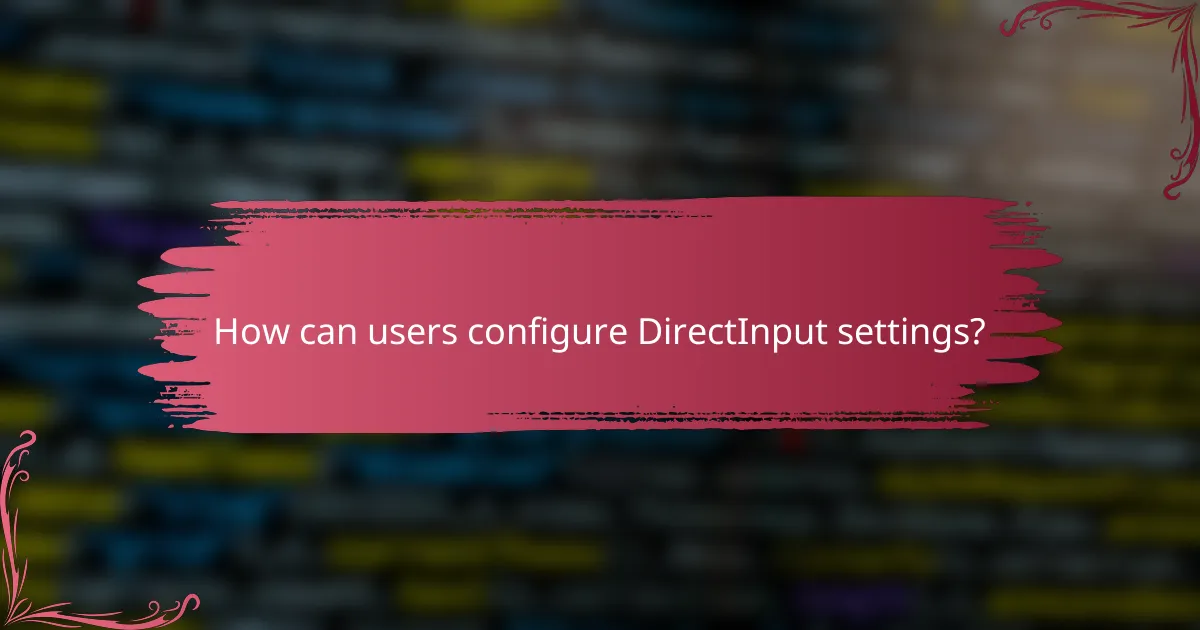
How can users configure DirectInput settings?
Users can configure DirectInput settings through the Control Panel or by using specific programming APIs. To access the Control Panel, users should navigate to the “Devices and Printers” section. Here, they can select the game controller they wish to configure. Users can then adjust properties such as button assignments and sensitivity settings.
For programming configurations, developers can utilize the DirectInput API provided by Microsoft. This API allows for detailed control over input devices. Developers can set up device properties programmatically, enabling customized configurations. The DirectInput API documentation provides specific functions and examples for implementation.
These methods ensure that users can tailor their DirectInput settings to fit their preferences and enhance their gaming experience.
What steps are involved in setting up DirectInput for devices?
To set up DirectInput for devices, follow these steps. First, include the DirectInput header file in your project. This file is usually found in the DirectX SDK. Next, initialize the DirectInput interface using DirectInput8Create function. Specify the application instance and the DirectInput version. After that, create a device for the specific input type, such as keyboard or joystick. Use the IDirectInput::CreateDevice method for this purpose. Once the device is created, set the data format using IDirectInputDevice::SetDataFormat. This defines how the data from the device will be processed. Then, set the cooperative level with IDirectInputDevice::SetCooperativeLevel. This determines how the application interacts with other applications. Finally, acquire the device using IDirectInputDevice::Acquire. This makes the device ready for input. Each of these steps is essential for proper configuration of DirectInput devices.
How do users access DirectInput settings on their systems?
Users access DirectInput settings through the Control Panel or game controller settings on their systems. In Windows, they can navigate to the Control Panel and select “Devices and Printers.” From there, users can right-click on the game controller and choose “Game controller settings.” This opens a window where DirectInput settings can be adjusted. Users can also access these settings through specific game software that supports DirectInput. These applications often provide their own configuration menus for adjusting input settings.
What configuration options are available for optimizing DirectInput?
Configuration options for optimizing DirectInput include adjusting the polling rate, sensitivity settings, and dead zones. Users can modify the polling rate to improve response times, with higher rates leading to more frequent updates. Sensitivity settings allow users to control how responsive the device is to input changes. Dead zones can be configured to prevent unintended movements from slight joystick or controller tilts. Additionally, users can enable or disable specific features such as force feedback and button remapping. These adjustments can enhance performance and tailor the input experience to individual preferences.
What troubleshooting tips can help with DirectInput configuration?
Ensure all drivers for the DirectInput devices are updated. Outdated drivers often cause configuration issues. Check the device connections to ensure they are secure. Loose connections can prevent proper recognition by the system. Verify that the device is compatible with DirectInput. Some devices may not support this configuration. Test the device on a different computer to rule out hardware failure. This step helps identify if the issue lies with the device itself. Use the Windows Game Controllers settings to calibrate the device. Calibration can resolve many input issues. Restart the computer after making changes to the configuration. This can help apply settings correctly.
How can users resolve common issues with DirectInput device recognition?
To resolve common issues with DirectInput device recognition, users should first check their device connections. Ensure that the device is properly plugged into the correct port. If the device is connected, users should verify that drivers are up to date. Outdated drivers can hinder recognition. Users can also try restarting their computer to refresh the system’s hardware recognition. Additionally, testing the device on another computer can help determine if the issue is with the device or the original system. If the device is still not recognized, users should check for any conflicting software that might interfere with DirectInput functionality. Lastly, users can refer to the manufacturer’s support documentation for specific troubleshooting steps related to their device.
What resources are available for further assistance with DirectInput configuration?
Official Microsoft documentation provides comprehensive resources for DirectInput configuration. This includes guides for setup and troubleshooting. The DirectX SDK also contains sample code and tools for developers. Online forums and communities, such as Stack Overflow, offer user-generated solutions and discussions. Additionally, video tutorials on platforms like YouTube can provide visual guidance. These resources collectively assist users in effectively configuring DirectInput.
DirectInput is a Microsoft application programming interface (API) that facilitates input handling from various devices such as game controllers, joysticks, and keyboards, enhancing multimedia applications through the DirectX suite. This article provides a comprehensive overview of DirectInput, detailing its functionality in gaming environments, key features, advantages, and supported devices. It also covers configuration methods, troubleshooting tips, and available resources for users seeking to optimize their DirectInput settings. By understanding DirectInput, developers and users can improve their gaming experience through precise control and responsiveness.