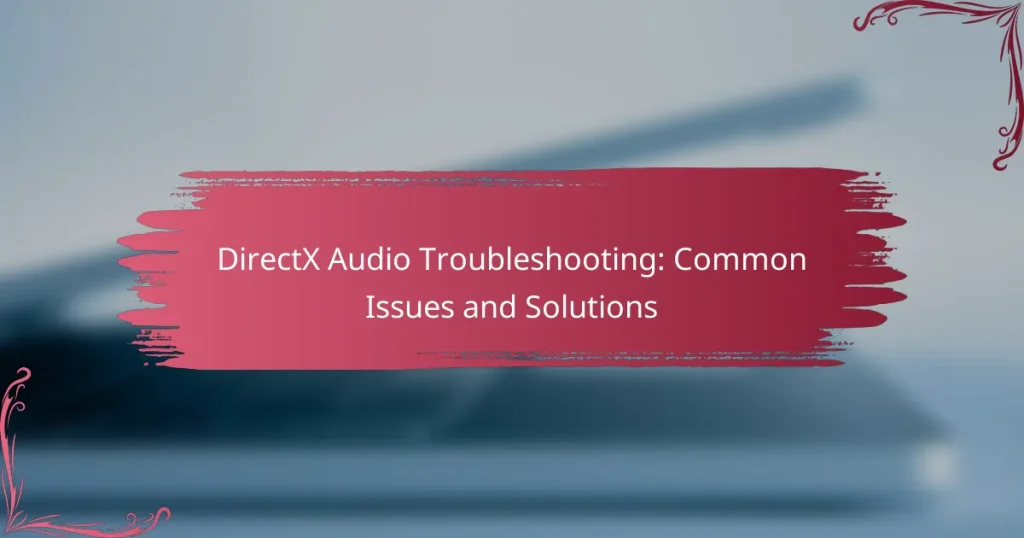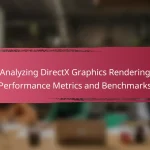DirectX audio troubleshooting addresses common issues that can affect audio performance in applications and games, including driver conflicts, incorrect audio settings, and hardware malfunctions. Key problems arise from outdated or conflicting audio drivers, improper configuration in the audio control panel, and faulty hardware components like speakers or headphones. Solutions involve updating audio drivers, checking sound settings, utilizing the Windows Troubleshooter, and ensuring DirectX is current. To maintain optimal audio performance, users should regularly check for driver updates, adjust system settings, and consider using dedicated sound cards to enhance audio quality and reduce latency.
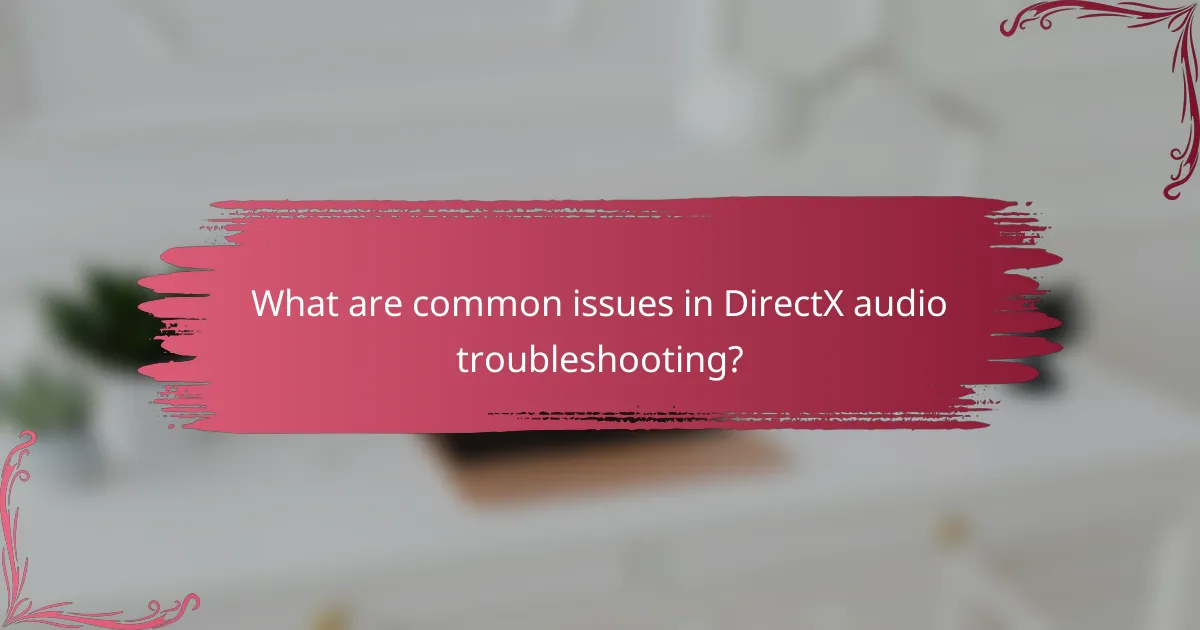
What are common issues in DirectX audio troubleshooting?
Common issues in DirectX audio troubleshooting include driver conflicts, incorrect audio settings, and hardware malfunctions. Driver conflicts occur when multiple audio drivers are installed or when drivers are outdated. Incorrect audio settings may involve the wrong playback device being selected or improper configuration in the audio control panel. Hardware malfunctions can arise from faulty speakers, headphones, or audio interfaces. Additionally, DirectX components may become corrupted, leading to audio playback issues. These problems can hinder audio performance in applications and games that rely on DirectX for sound processing.
How can users identify audio problems related to DirectX?
Users can identify audio problems related to DirectX by checking for error messages and sound device settings. They should ensure that the correct audio device is selected in the Windows Sound settings. Users can also run the DirectX Diagnostic Tool (dxdiag) to check for issues with DirectX components. Additionally, they should verify that audio drivers are up to date and compatible with DirectX. Testing audio playback in different applications can help isolate the issue as well. If sound is distorted or absent, users should consider reinstalling DirectX or updating their sound card drivers. Users can also check for conflicts with other software that may affect audio performance.
What symptoms indicate DirectX audio issues?
Symptoms indicating DirectX audio issues include no sound output, distorted audio, and audio lag. Users may also experience crackling or popping sounds during playback. Additionally, audio might be muted or play through the wrong device. These symptoms often arise due to outdated drivers or configuration errors. In some cases, DirectX settings may not be compatible with the audio hardware. Checking system settings can help identify these issues.
How can users test their audio setup for DirectX compatibility?
Users can test their audio setup for DirectX compatibility by using the DirectX Diagnostic Tool. This tool is built into Windows and provides information about audio devices and drivers. To access it, users should press the Windows key and type “dxdiag” in the search bar. After pressing Enter, the DirectX Diagnostic Tool will open. Users should navigate to the “Sound” tab to view their audio devices. The tool will list the DirectX version and show if the audio devices are functioning correctly. Users can also run audio tests from this tab to check for any issues. This method ensures that the audio setup meets DirectX requirements and identifies any potential problems.
What are the common causes of DirectX audio issues?
Common causes of DirectX audio issues include outdated drivers, incorrect audio settings, and hardware conflicts. Outdated drivers can prevent DirectX from functioning properly. Incorrect audio settings in the operating system or within specific applications can lead to audio problems. Hardware conflicts may arise from incompatible audio devices or other peripherals. Additionally, corrupted DirectX files can contribute to audio malfunctions. Lastly, system resource limitations may affect audio performance. These factors are frequently reported in troubleshooting forums and technical support documentation.
How do driver conflicts affect DirectX audio performance?
Driver conflicts negatively impact DirectX audio performance by causing interruptions and distortions in sound output. These conflicts can arise from multiple audio drivers competing for system resources. When drivers are not compatible, they can lead to latency issues and audio glitches. Additionally, driver conflicts may prevent DirectX from accessing the hardware properly. This results in reduced audio quality and functionality. According to Microsoft, outdated or mismatched drivers can exacerbate these problems. Regularly updating and managing audio drivers can help mitigate these conflicts and improve performance.
Why might hardware limitations lead to DirectX audio problems?
Hardware limitations can lead to DirectX audio problems due to insufficient processing power or outdated components. When a system’s CPU or GPU lacks the capability to handle audio processing, latency and glitches may occur. Additionally, inadequate RAM can hinder the smooth playback of audio streams. Older sound cards may not fully support the latest DirectX features, resulting in compatibility issues. Limited bandwidth from the motherboard can affect data transfer rates for audio. These factors combined can cause distortion, dropouts, or complete audio failure in applications using DirectX.
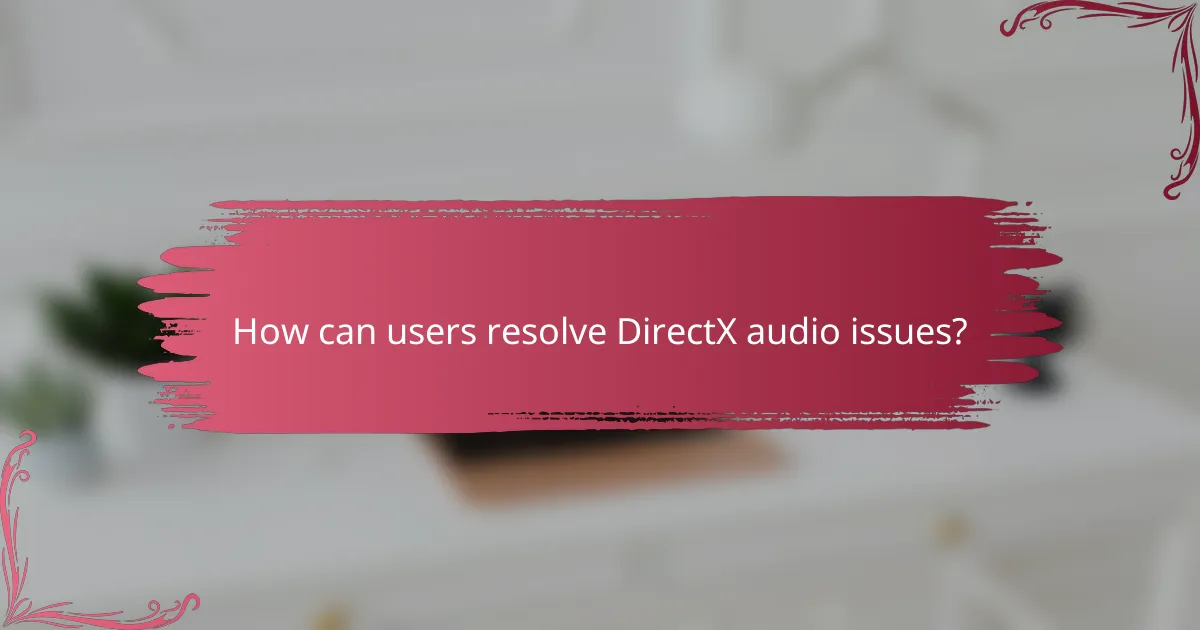
How can users resolve DirectX audio issues?
Users can resolve DirectX audio issues by updating their audio drivers. Outdated drivers can cause compatibility problems with DirectX. Users should visit the manufacturer’s website to download the latest version. Restarting the computer can also help reset audio settings. Checking sound settings in the Control Panel ensures that the correct playback device is selected. Running the Windows Troubleshooter can identify and fix audio problems automatically. Additionally, users should ensure that DirectX is updated to the latest version. This can be done through Windows Update or by downloading it directly from Microsoft’s website.
What are effective troubleshooting steps for DirectX audio?
To troubleshoot DirectX audio issues, first ensure your audio drivers are updated. Outdated drivers can cause compatibility problems. Next, check the audio settings in the Windows Control Panel. Make sure the correct playback device is selected. Additionally, run the DirectX Diagnostic Tool. This tool helps identify any DirectX-related issues.
If problems persist, disable audio enhancements in the sound settings. Enhancements can sometimes interfere with audio playback. You can also reinstall DirectX to resolve corrupted files. Lastly, check for Windows updates, as these may include important fixes for audio issues.
How can users update their audio drivers to fix DirectX problems?
Users can update their audio drivers to fix DirectX problems by following these steps. First, they should open the Device Manager on their computer. Next, they need to locate the ‘Sound, video and game controllers’ section. Users can then right-click on their audio device and select ‘Update driver.’ After that, they should choose the option to search automatically for updated driver software. The system will then search for the latest drivers and install them if available. Finally, users should restart their computer to ensure the changes take effect. This process helps resolve compatibility issues that may affect DirectX performance.
What settings should users check in the DirectX control panel?
Users should check the Direct3D settings, DirectSound settings, and driver settings in the DirectX control panel. The Direct3D settings manage graphics rendering and can affect audio performance indirectly. DirectSound settings control audio playback and capture, which are crucial for sound issues. Driver settings ensure that the correct audio and video drivers are being utilized. Ensuring these settings are correctly configured can resolve many common audio issues in DirectX applications.
What tools are available for DirectX audio troubleshooting?
DirectX audio troubleshooting tools include the DirectX Diagnostic Tool, Windows Sound Troubleshooter, and third-party applications like LatencyMon. The DirectX Diagnostic Tool helps identify issues with DirectX components. It provides detailed information about audio devices and drivers. The Windows Sound Troubleshooter automatically detects and resolves common sound problems. LatencyMon analyzes system latency and helps identify audio dropout issues. These tools are effective for diagnosing and fixing DirectX audio problems.
How can users utilize built-in Windows troubleshooting tools?
Users can utilize built-in Windows troubleshooting tools by accessing the Settings menu. They can navigate to “Update & Security” and select “Troubleshoot.” Here, users will find various troubleshooting options tailored to different issues. For audio problems, they should select “Additional troubleshooters” and then choose “Playing Audio.” The tool will guide users through diagnosing and fixing audio-related issues. This process often resolves common DirectX audio problems efficiently. Windows troubleshooting tools are designed to automatically detect and suggest fixes for many system issues.
What third-party software can assist with DirectX audio issues?
Third-party software that can assist with DirectX audio issues includes DirectX Diagnostic Tool, DPC Latency Checker, and Voicemeeter. The DirectX Diagnostic Tool helps identify issues with DirectX components and drivers. DPC Latency Checker analyzes system latency that may affect audio playback. Voicemeeter serves as a virtual audio mixer, allowing users to manage audio sources effectively. These tools provide insights and solutions to common DirectX audio problems.

What are best practices for maintaining DirectX audio performance?
To maintain DirectX audio performance, ensure your audio drivers are up to date. Regularly check for updates from the manufacturer’s website. Optimize your system settings by adjusting the audio sample rate and bit depth in the Sound control panel. Use the highest quality settings supported by your hardware. Disable audio enhancements that may interfere with performance. These enhancements can cause latency or distortion. Monitor system resources to prevent CPU overload, which can impact audio playback. Close unnecessary applications running in the background. Lastly, use a dedicated sound card for better audio processing. This can significantly improve audio quality and reduce latency.
How can users optimize their audio settings for DirectX?
Users can optimize their audio settings for DirectX by adjusting the sound settings in the control panel. First, navigate to the Control Panel and select “Sound.” Then, choose the playback device you want to configure. Right-click on the device and select “Properties.” In the Properties window, go to the “Advanced” tab. Here, you can select the sample rate and bit depth that matches your audio device’s capabilities. Setting these values correctly can enhance audio performance. Additionally, ensure that any enhancements are disabled if they cause issues. This optimization process can lead to clearer sound and reduced latency during playback.
What regular maintenance should be performed on audio drivers?
Regular maintenance for audio drivers includes updating them, checking for conflicts, and optimizing settings. Updating audio drivers ensures compatibility with the latest software and hardware. This can be done through the device manager or the manufacturer’s website. Checking for conflicts involves ensuring no other devices are interfering with the audio output. Optimizing settings may include adjusting sample rates and bit depths for better performance. Regular maintenance can prevent issues like audio distortion or loss of sound. Keeping drivers updated also enhances security against vulnerabilities.
How can users ensure their system is compatible with the latest DirectX updates?
Users can ensure their system is compatible with the latest DirectX updates by checking their operating system version. DirectX updates often require specific Windows versions for compatibility. Users should verify that their Windows is updated to the latest version. They can do this by accessing the Windows Update settings. Additionally, users should confirm that their graphics drivers are up to date. Manufacturers like NVIDIA and AMD provide updated drivers that support the latest DirectX features. Lastly, users can run the DirectX Diagnostic Tool to check the current DirectX version installed on their system. This tool provides detailed information about the DirectX components and drivers.
What tips can help users avoid future DirectX audio issues?
To avoid future DirectX audio issues, users should regularly update their audio drivers. Keeping drivers current ensures compatibility with DirectX updates. Users should also check audio settings in the DirectX control panel. Proper configuration can prevent conflicts and malfunctions. Running DirectX Diagnostic Tool can identify potential problems. Users should disable audio enhancements if issues persist. Some enhancements can interfere with audio playback. Lastly, maintaining system updates is crucial. Regular Windows updates often include important DirectX patches.
How can users create a backup of their audio settings?
Users can create a backup of their audio settings by exporting them through the audio control panel. First, access the audio settings by right-clicking the speaker icon in the system tray. Then, select ‘Sounds’ and navigate to the ‘Playback’ tab. Choose the desired audio device and click on ‘Properties.’ In the properties window, go to the ‘Advanced’ tab and click on ‘Copy.’ Paste the settings into a text file for future reference. This method ensures that users can restore their settings if needed.
What proactive measures can users take to prevent driver conflicts?
Users can prevent driver conflicts by regularly updating their audio drivers. Keeping drivers current reduces compatibility issues with DirectX. Users should also check for Windows updates, as these may include important driver patches. Disabling unused audio devices can minimize conflicts in the system. Additionally, users should ensure that only one audio playback device is set as default to avoid confusion. Regularly scanning for malware can prevent malicious software from interfering with drivers. Lastly, creating system restore points before making changes allows users to revert to a stable configuration if issues arise.
DirectX audio troubleshooting addresses common issues such as driver conflicts, incorrect audio settings, and hardware malfunctions that can hinder audio performance in applications and games. Users can identify problems by checking error messages, sound device settings, and utilizing the DirectX Diagnostic Tool. Symptoms of DirectX audio issues include no sound output, distortion, and audio lag, often caused by outdated drivers or configuration errors. Effective troubleshooting steps involve updating drivers, checking audio settings, and using built-in Windows tools to resolve issues and maintain optimal audio performance.