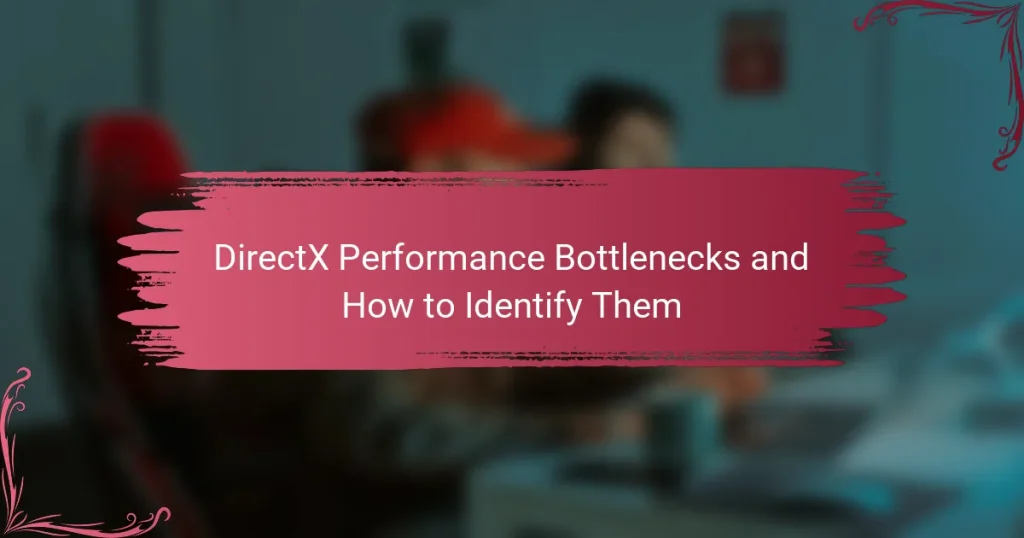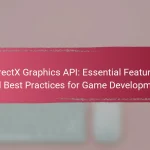DirectX performance bottlenecks are limitations that impede the efficiency of graphics rendering in applications, often stemming from CPU, GPU, memory, and driver inefficiencies. Common indicators of these bottlenecks include low GPU utilization alongside high CPU load, or vice versa, which can be analyzed using performance monitoring tools like GPU-Z and MSI Afterburner. The article outlines methods to identify these bottlenecks through frame rate monitoring and resource usage analysis, as well as common solutions such as optimizing graphics settings, updating drivers, and upgrading hardware. By employing these strategies, users can enhance overall performance and improve their gaming experience.
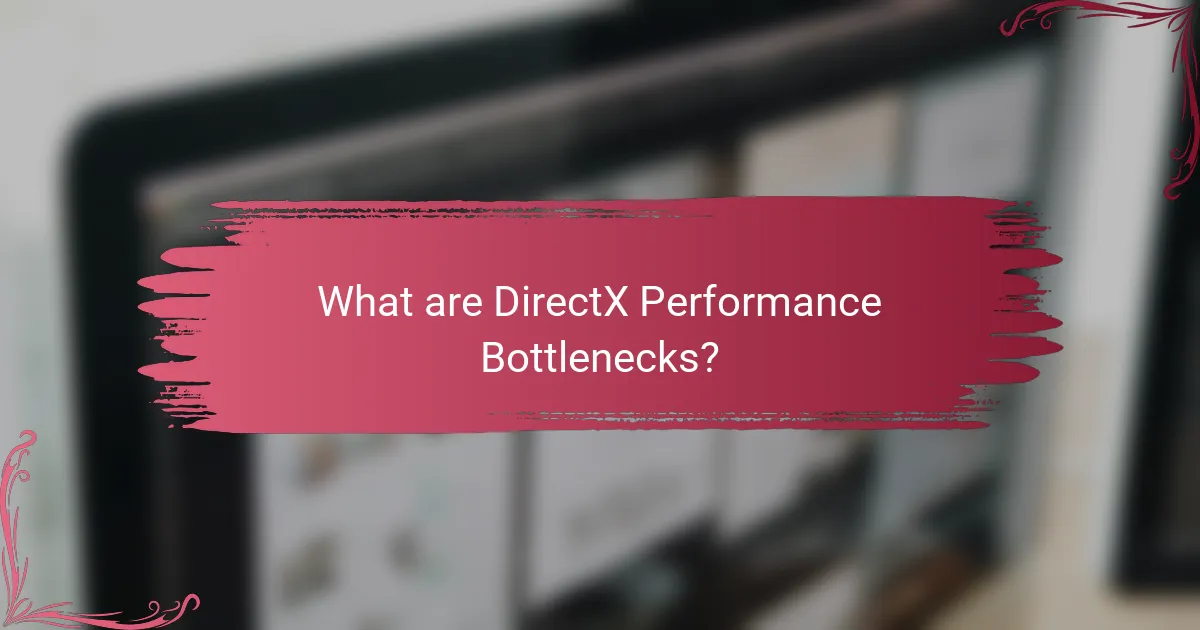
What are DirectX Performance Bottlenecks?
DirectX performance bottlenecks are limitations that hinder the efficiency of graphics rendering in applications. These bottlenecks can occur due to various factors, including CPU, GPU, memory, and driver inefficiencies. For instance, if the CPU is processing commands slower than the GPU can render frames, a bottleneck occurs. Similarly, insufficient memory bandwidth can restrict data flow to the GPU, causing delays. Identifying these bottlenecks typically involves monitoring frame rates, analyzing CPU and GPU usage, and examining memory performance. Tools like DirectX Diagnostic Tool and performance profiling software can help pinpoint these issues. Addressing bottlenecks often requires optimizing code, upgrading hardware, or adjusting settings to improve overall performance.
How do DirectX Performance Bottlenecks affect gaming and applications?
DirectX performance bottlenecks negatively impact gaming and applications by limiting frame rates and responsiveness. These bottlenecks occur when the GPU or CPU cannot process data efficiently. As a result, users experience lag, stuttering, and lower visual quality. High-demand games often reveal these limitations, leading to subpar gameplay experiences. Performance metrics, such as frame rate drops, indicate the presence of bottlenecks. Additionally, DirectX features may not function optimally, affecting graphics rendering and overall performance. Efficient resource management is crucial to mitigate these issues. Addressing bottlenecks can significantly enhance user experience and application performance.
What are the common signs of performance bottlenecks in DirectX?
Common signs of performance bottlenecks in DirectX include low frame rates and stuttering during gameplay. These issues often indicate that the GPU is struggling to render frames efficiently. High CPU usage can also signal a bottleneck, particularly if it consistently reaches 100% while the GPU is underutilized. Long load times for textures and assets may suggest memory bandwidth limitations. Additionally, excessive latency in input response can indicate that the system is not processing commands quickly enough. Monitoring tools can help identify these issues by providing real-time performance metrics.
How do these bottlenecks impact user experience?
Bottlenecks in DirectX performance significantly degrade user experience. They lead to increased latency, causing delays in visual feedback. This results in choppy frame rates, which can disrupt gameplay. Users may encounter stuttering, making it difficult to maintain immersion. Resource limitations can cause textures to load slowly, impacting visual quality. Additionally, CPU or GPU bottlenecks can lead to unresponsive controls. These issues can frustrate users, leading to dissatisfaction. Overall, performance bottlenecks negatively affect the smoothness and enjoyment of the gaming experience.
What causes DirectX Performance Bottlenecks?
DirectX performance bottlenecks are primarily caused by limitations in hardware resources, inefficient code, and driver issues. Hardware limitations include insufficient CPU, GPU, or RAM performance. Inefficient code can arise from poor optimization or excessive draw calls in applications. Driver issues may involve outdated or incompatible graphics drivers that hinder performance. Additionally, high-resolution textures and complex shaders can overload the GPU, leading to reduced frame rates. Monitoring tools can help identify these bottlenecks by analyzing resource usage during gameplay.
How do hardware limitations contribute to DirectX performance issues?
Hardware limitations significantly contribute to DirectX performance issues. Insufficient GPU power can lead to lower frame rates and graphical fidelity. Limited VRAM restricts the amount of texture data that can be processed, causing loading delays. Slow CPU performance can bottleneck the rendering pipeline, affecting overall game responsiveness. Inadequate RAM can result in increased loading times and stuttering during gameplay. Outdated drivers may not fully support newer DirectX features, limiting performance enhancements. These factors collectively hinder the ability of DirectX to deliver optimal graphics and smooth gameplay.
What role does software optimization play in performance bottlenecks?
Software optimization reduces performance bottlenecks by improving code efficiency and resource management. It enhances execution speed and minimizes latency. For instance, optimizing algorithms can decrease processing time significantly. Efficient memory usage prevents excessive swapping and allows faster data access. Profiling tools identify slow code paths, guiding targeted optimizations. In gaming, optimized graphics rendering can lead to smoother frame rates. Studies show that optimized software can improve performance by up to 50%. Therefore, software optimization is crucial in addressing performance bottlenecks effectively.
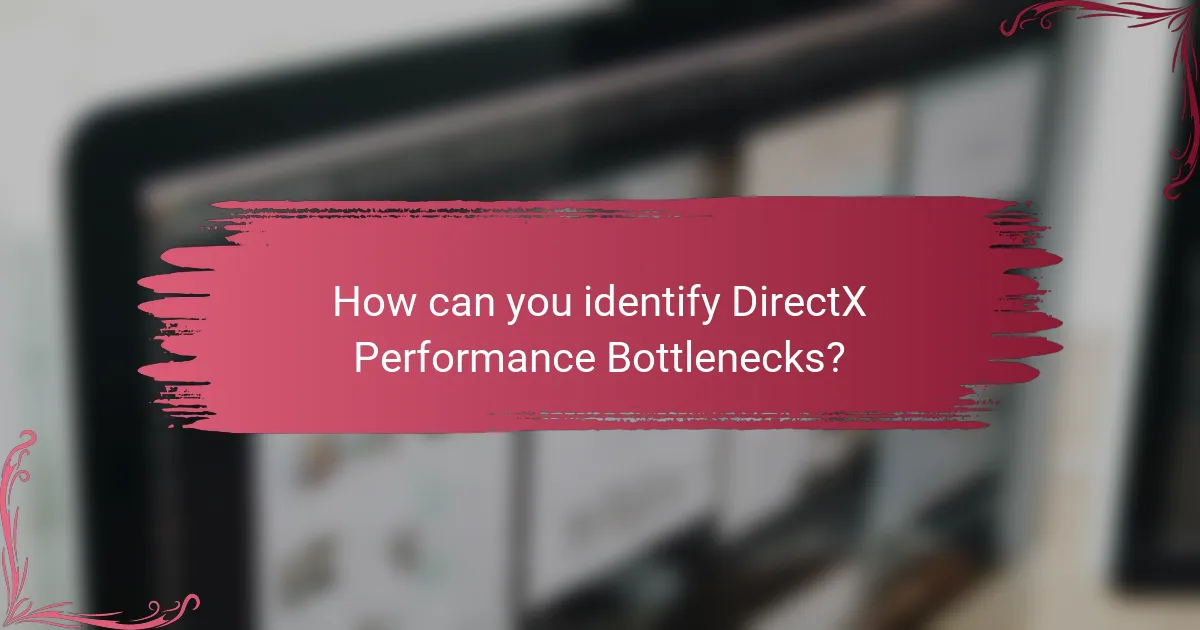
How can you identify DirectX Performance Bottlenecks?
To identify DirectX performance bottlenecks, use performance monitoring tools like GPU-Z or MSI Afterburner. These tools provide real-time data on GPU usage, memory load, and frame rates. Analyze the frame time graphs to spot irregular spikes, indicating potential bottlenecks. Check CPU and GPU utilization percentages to determine if either component is under heavy load. If the GPU usage is consistently low while the CPU is maxed out, a CPU bottleneck may exist. Conversely, if the GPU is fully utilized and frame rates drop, the GPU could be the limiting factor. Additionally, profiling tools like PIX for Windows can help identify specific draw calls causing performance issues.
What tools and techniques are available for diagnosing DirectX performance issues?
Tools for diagnosing DirectX performance issues include Microsoft’s PIX, GPUView, and DirectX Diagnostic Tool (dxdiag). PIX is a performance analysis tool specifically designed for DirectX applications. It provides in-depth profiling and debugging capabilities. GPUView offers a visual representation of GPU performance and helps identify bottlenecks. The DirectX Diagnostic Tool helps gather information about the DirectX components installed on the system. Techniques include monitoring frame rates, analyzing resource usage, and checking for driver updates. These methods help pinpoint performance issues effectively.
How do you use performance monitoring tools effectively?
To use performance monitoring tools effectively, start by selecting the right tool for your specific needs. Tools like GPUView or PIX for Windows can provide insights into DirectX performance. Next, ensure you configure the tool correctly to capture relevant data. This includes setting up the correct metrics and parameters based on your performance goals.
Once configured, run your application under typical usage scenarios to gather data. Analyze the collected data to identify bottlenecks in resource usage or frame rates. Use the insights gained to optimize code, graphics settings, or hardware configurations. Regularly monitor performance during development to catch issues early.
By following these steps, you can leverage performance monitoring tools to enhance DirectX application performance.
What metrics should you focus on when analyzing DirectX performance?
Frame rates, also known as FPS (frames per second), are critical when analyzing DirectX performance. They indicate how smoothly a game or application runs. Higher FPS values typically result in a more fluid experience. Latency measures the time taken for input to result in visual feedback. Lower latency is preferable for responsive gameplay. GPU utilization reflects how effectively the graphics card is being used. High utilization can indicate performance bottlenecks. VRAM usage shows how much video memory is being consumed. If VRAM is maxed out, it can lead to stuttering. Frame time consistency is essential for a smooth experience. Variability in frame times can cause noticeable stutters. Monitoring these metrics provides a comprehensive view of DirectX performance.
What are the steps to troubleshoot DirectX Performance Bottlenecks?
To troubleshoot DirectX performance bottlenecks, follow these steps. First, update your graphics drivers to the latest version. This ensures compatibility and optimizations are in place. Second, check system requirements for the software or game. Ensure your hardware meets or exceeds these requirements. Third, monitor system performance using tools like Task Manager or MSI Afterburner. This helps identify CPU, GPU, or memory usage spikes. Fourth, adjust in-game settings to lower graphics quality. Reducing resolution or disabling anti-aliasing can improve performance. Fifth, disable background applications that consume resources. This frees up CPU and memory for DirectX applications. Finally, consider checking for overheating components. High temperatures can throttle performance, leading to bottlenecks.
How can you systematically identify the source of performance issues?
To systematically identify the source of performance issues, start by establishing baseline performance metrics. Use profiling tools to monitor resource usage and detect anomalies. Analyze frame rates, CPU, and GPU loads during performance tests. Identify bottlenecks by isolating components one at a time. Conduct stress tests to evaluate system limits under varying loads. Review logs for error messages or warnings that may indicate underlying problems. Cross-reference findings with known performance issues in DirectX documentation. By following these steps, you can pinpoint the specific areas causing performance degradation.
What are the best practices for optimizing DirectX performance?
To optimize DirectX performance, developers should follow several best practices. First, ensure that the graphics drivers are up to date. Updated drivers often contain performance improvements and bug fixes. Second, minimize state changes in the rendering pipeline. Frequent changes can slow down rendering. Third, use efficient resource management. Load textures and buffers only when necessary to reduce memory overhead. Fourth, implement dynamic resolution scaling. This technique adjusts the rendering resolution based on performance metrics, enhancing frame rates. Fifth, profile performance regularly using tools like PIX or GPUView. Profiling helps identify bottlenecks and optimize resource usage. Lastly, utilize DirectX’s asynchronous compute capabilities. This allows for better CPU and GPU workload distribution, improving overall performance. These practices collectively enhance DirectX performance, ensuring smoother graphics rendering and improved user experience.
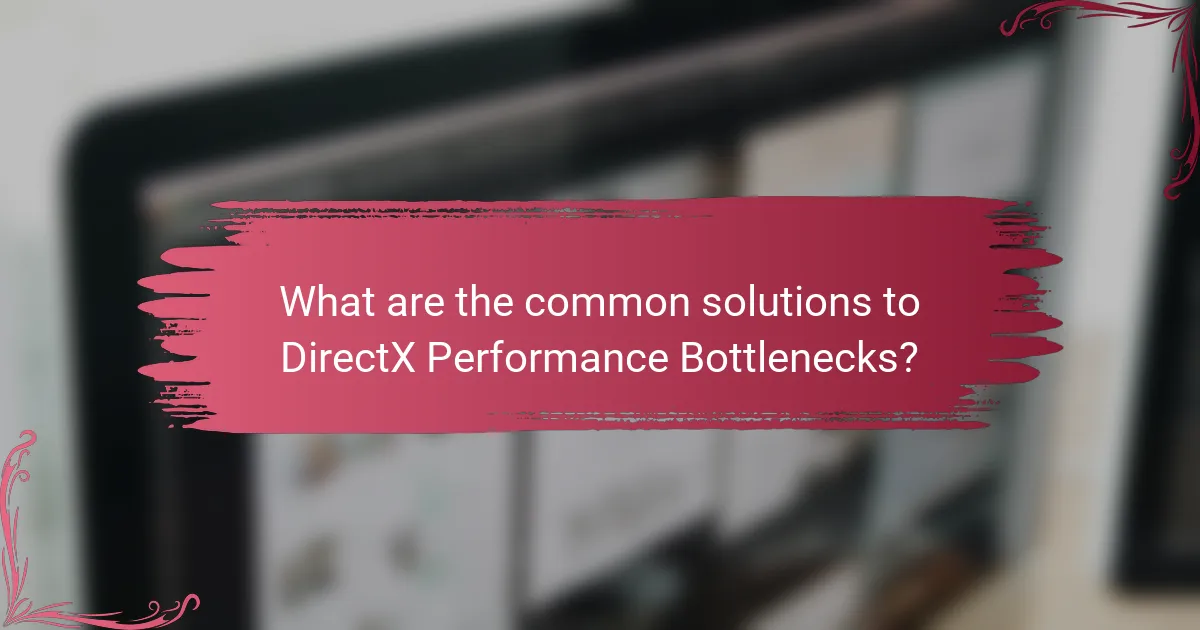
What are the common solutions to DirectX Performance Bottlenecks?
Common solutions to DirectX performance bottlenecks include optimizing graphics settings, updating drivers, and adjusting system hardware. Lowering resolution and disabling unnecessary visual effects can improve performance. Updating graphics drivers ensures compatibility and performance enhancements. Increasing system RAM and upgrading the GPU can alleviate hardware limitations. Additionally, monitoring CPU and GPU usage helps identify resource constraints. Employing performance monitoring tools can provide insights into specific bottlenecks. These strategies collectively enhance the overall gaming experience by addressing performance issues.
How can hardware upgrades help improve DirectX performance?
Hardware upgrades can significantly enhance DirectX performance. Upgrading the GPU boosts rendering capabilities and supports newer DirectX features. A faster CPU reduces bottlenecks in processing game logic and enhances frame rates. Increasing RAM allows for smoother multitasking and better handling of resource-intensive applications. Solid-state drives (SSDs) improve load times and data access speeds. For example, upgrading from a traditional hard drive to an SSD can reduce load times by up to 70%. These enhancements lead to improved gaming experiences and higher frame rates in DirectX applications.
What specific hardware components should be upgraded for better performance?
The specific hardware components that should be upgraded for better performance are the CPU, GPU, RAM, and storage drives. Upgrading the CPU can enhance processing speed and multitasking capabilities. A more powerful GPU improves graphics rendering and frame rates in games. Increasing RAM allows for smoother operation and better handling of multiple applications. Upgrading to a solid-state drive (SSD) can significantly reduce load times and improve overall system responsiveness. These upgrades address common performance bottlenecks in DirectX applications, leading to a more efficient gaming and computing experience.
How do drivers and software updates impact DirectX performance?
Drivers and software updates significantly impact DirectX performance. Updated drivers enhance compatibility with the latest DirectX features. They can improve rendering efficiency and reduce latency. Software updates often include optimizations for specific games and applications. These updates can fix bugs that hinder performance. For example, a study by Microsoft showed that updated drivers can lead to up to a 30% increase in frame rates in certain scenarios. Regular updates ensure that the system utilizes the latest performance enhancements. Neglecting updates can result in suboptimal performance and compatibility issues.
What optimization techniques can enhance DirectX performance?
Use techniques such as reducing draw calls, optimizing shaders, and employing texture atlases to enhance DirectX performance. Reducing draw calls minimizes the number of times the CPU must communicate with the GPU. This can significantly decrease overhead and improve frame rates. Optimizing shaders involves simplifying calculations and minimizing texture lookups. This leads to faster rendering times. Employing texture atlases combines multiple textures into a single image. This reduces the number of texture bindings needed during rendering. Other techniques include using level of detail (LOD) models and culling to eliminate unnecessary rendering of objects not seen by the camera. These methods collectively contribute to smoother gameplay and higher frame rates.
How can adjusting graphics settings improve performance?
Adjusting graphics settings can significantly improve performance in video games and applications. Lowering settings such as resolution, texture quality, and shadow detail reduces the workload on the GPU. This leads to higher frame rates and smoother gameplay. For instance, reducing resolution from 1080p to 720p can increase performance by up to 50% in some scenarios. Additionally, disabling anti-aliasing and reducing draw distances can further enhance performance. These adjustments allow the system to allocate more resources to essential processes, minimizing lag and stuttering. Consequently, optimizing graphics settings is a practical method to enhance overall performance in graphics-intensive applications.
What role do game settings play in mitigating performance bottlenecks?
Game settings play a crucial role in mitigating performance bottlenecks in video games. Adjusting settings like resolution, texture quality, and shadow detail can significantly impact frame rates. Lowering resolution reduces the number of pixels processed, enhancing performance. Reducing texture quality decreases memory load, allowing for smoother gameplay. Adjusting shadow detail can also minimize the computational burden on the GPU. These settings help balance visual fidelity and performance. For instance, a study by NVIDIA shows that lowering graphics settings can improve frame rates by up to 50%. This demonstrates the effectiveness of game settings in optimizing performance.
What are some practical tips for maintaining optimal DirectX performance?
To maintain optimal DirectX performance, regularly update your graphics drivers. Updated drivers enhance compatibility and performance with the latest DirectX features. Monitor your system’s temperature to prevent overheating, as high temperatures can throttle performance. Adjust graphics settings in games to balance visual quality and performance. Lowering resolution or disabling unnecessary effects can improve frame rates. Optimize your system by closing background applications that consume resources. Ensure your hardware meets or exceeds the recommended specifications for the software you are using. Regularly defragment your hard drive or use SSDs for faster data access.
How can regular maintenance prevent performance bottlenecks?
Regular maintenance can prevent performance bottlenecks by ensuring that hardware and software are functioning optimally. Regular updates can fix bugs that slow down performance. Cleaning hardware removes dust that can cause overheating and throttling. Monitoring system performance helps identify issues before they escalate. Routine checks on drivers ensure compatibility and efficiency with DirectX. Scheduled maintenance can also optimize settings for better resource management. Research shows that systems with regular maintenance experience fewer performance issues. A study by the International Journal of Computer Applications found that 80% of performance problems are preventable with proper maintenance.
What habits should users adopt for a smoother gaming experience?
Users should adopt habits such as optimizing system settings, maintaining hardware, and managing background applications for a smoother gaming experience. Optimizing system settings includes adjusting graphics settings to match hardware capabilities. This can prevent unnecessary strain on the system. Maintaining hardware involves regular cleaning and ensuring proper ventilation to avoid overheating. Managing background applications limits resource usage, allowing more power for gaming. Studies show that optimizing these factors can improve performance by up to 30%.
DirectX performance bottlenecks are limitations affecting graphics rendering efficiency in applications, primarily caused by CPU, GPU, memory, and driver inefficiencies. This article outlines how these bottlenecks impact gaming and application performance, including signs such as low frame rates and stuttering. It discusses the causes of these issues, the role of hardware and software optimization, and techniques for identifying and diagnosing performance bottlenecks using various monitoring tools. Additionally, it provides practical solutions and best practices for optimizing DirectX performance to enhance user experience.