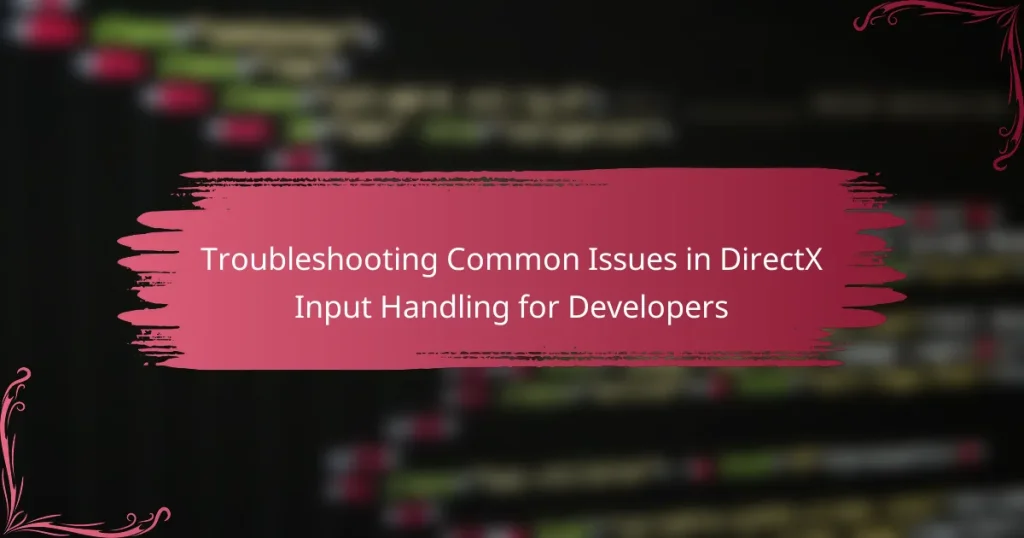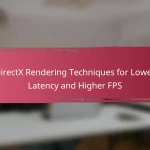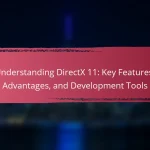DirectX input handling is critical for ensuring seamless interaction between input devices and applications. Common issues in this area include device recognition failures, input lag, and incorrect input mapping, which can adversely affect user experience and gameplay quality. This article outlines troubleshooting steps to address these problems, such as updating DirectX, verifying device connections, and checking application settings. It also discusses advanced techniques for diagnosing input issues, including the use of debugging tools and analyzing input event logs, while emphasizing the importance of hardware compatibility and driver updates. By following these guidelines, developers can enhance the reliability and responsiveness of their input handling systems.
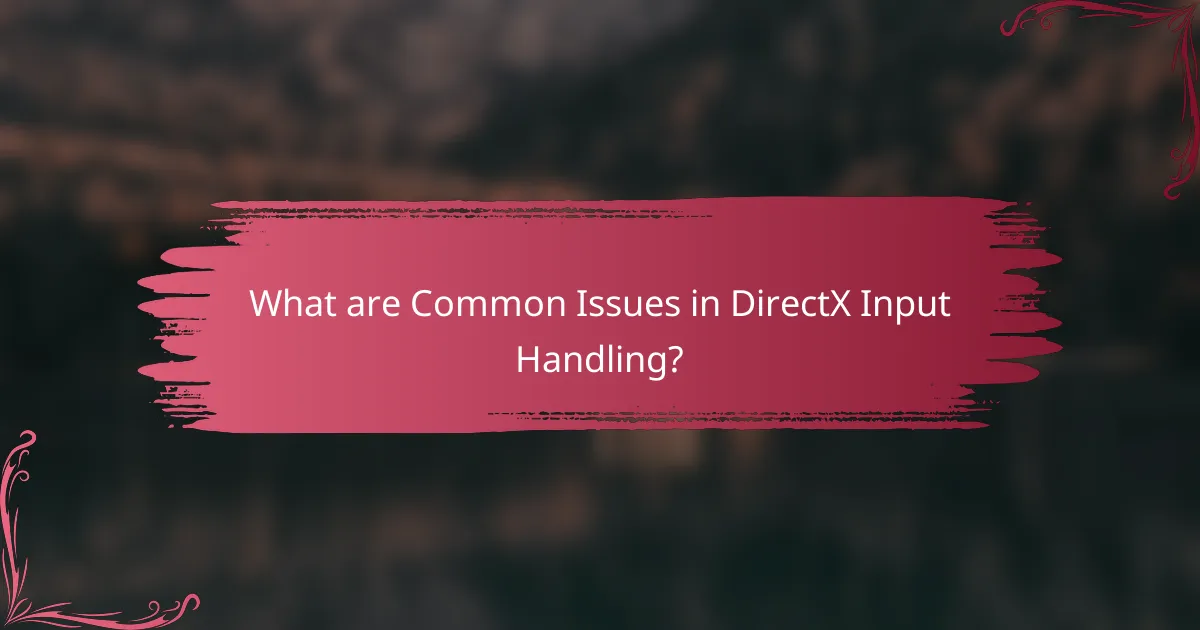
What are Common Issues in DirectX Input Handling?
Common issues in DirectX input handling include device recognition failures, input lag, and incorrect input mapping. Device recognition failures occur when the system does not detect connected input devices. This can happen due to driver issues or improper initialization of DirectX components. Input lag is the delay between user actions and system responses. It can result from high CPU usage or inefficient code handling input events. Incorrect input mapping leads to unexpected behavior when controls do not correspond to the intended actions. This often arises from misconfigured settings or outdated DirectX versions. These issues can significantly impact user experience and gameplay quality.
How can developers identify these issues?
Developers can identify issues in DirectX input handling by utilizing debugging tools and logging. They can use DirectX Debug Runtime to catch errors during development. This runtime provides detailed error messages and warnings. Developers should also implement logging to track input events and system responses. Analyzing logs helps pinpoint discrepancies in input handling. Additionally, testing on multiple hardware configurations reveals compatibility issues. Monitoring performance metrics can highlight lag or input delays. Using these methods allows developers to systematically identify and address input handling issues.
What symptoms indicate problems with DirectX input handling?
Symptoms that indicate problems with DirectX input handling include unresponsive controls and delayed input response. Users may experience erratic behavior with mouse movements or keyboard inputs. Game applications might fail to recognize input devices entirely. Additionally, there may be instances of input devices working intermittently. These issues often arise from outdated drivers or conflicting software. Checking for updates and ensuring proper configuration can help resolve these symptoms.
How do different input devices affect troubleshooting?
Different input devices can significantly impact troubleshooting by influencing the detection and response of input signals. For instance, keyboards and mice provide distinct input types, which may lead to different error sources. A malfunctioning keyboard might cause repeated key presses, complicating input detection. Similarly, an unresponsive mouse can hinder cursor movement, making it difficult to navigate software interfaces.
In DirectX input handling, devices like game controllers may present unique challenges. These devices require specific drivers and configurations, which can lead to compatibility issues. If a controller is not recognized, troubleshooting steps will differ from those for a keyboard or mouse.
Moreover, the sensitivity and calibration of input devices can affect responsiveness. A highly sensitive mouse may register unintended movements, complicating debugging efforts. Conversely, a poorly calibrated controller may not reflect accurate player inputs, leading to frustration during gameplay.
Understanding the characteristics of each input device is essential for effective troubleshooting. This knowledge allows developers to pinpoint issues based on the specific attributes of the device in use.
Why is troubleshooting important for DirectX input handling?
Troubleshooting is important for DirectX input handling because it ensures optimal performance and user experience. Input handling is critical for real-time applications like games. Issues can lead to unresponsive controls or inaccurate input detection. Identifying and resolving these problems enhances gameplay and user satisfaction. Effective troubleshooting can also prevent crashes or errors that disrupt the application. Developers can utilize debugging tools to pinpoint specific input issues. This process helps maintain the integrity of the software. Ultimately, thorough troubleshooting is essential for delivering a seamless user experience in DirectX applications.
What impact do unresolved issues have on user experience?
Unresolved issues negatively impact user experience by causing frustration and confusion. Users may face difficulties in navigation or functionality due to these issues. This can lead to decreased satisfaction with the product. According to a study by the Nielsen Norman Group, 88% of online users are less likely to return to a site after a bad experience. Furthermore, unresolved technical problems can result in increased support requests. This places additional strain on customer service resources. Ultimately, these factors contribute to a decline in user retention and loyalty.
How can troubleshooting enhance game performance?
Troubleshooting can enhance game performance by identifying and resolving technical issues. It involves diagnosing problems such as frame rate drops, input lag, and crashes. Developers can use tools to analyze performance metrics and pinpoint bottlenecks. For instance, monitoring CPU and GPU usage can reveal resource constraints. Fixing these issues often leads to smoother gameplay and improved responsiveness. Regular troubleshooting ensures that the game runs optimally across different hardware configurations. Studies show that effective troubleshooting can increase player satisfaction and retention. Thus, it is crucial for developers to incorporate troubleshooting practices in their workflow.
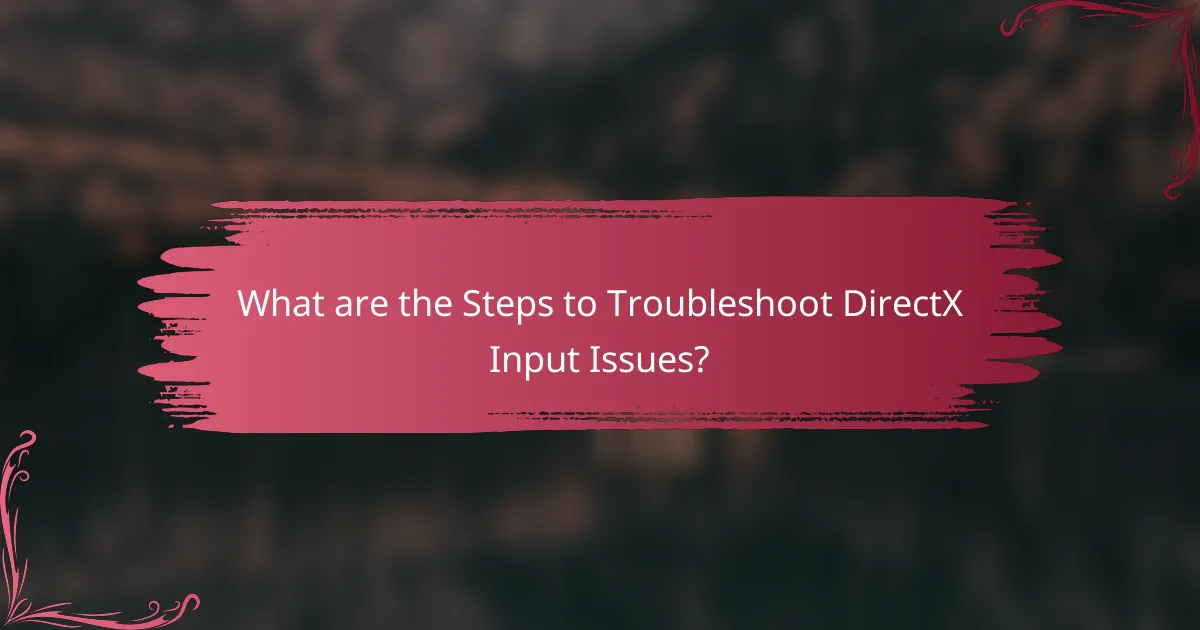
What are the Steps to Troubleshoot DirectX Input Issues?
To troubleshoot DirectX input issues, follow these steps. First, ensure that your DirectX version is up to date. Check for updates through Windows Update or the DirectX End-User Runtime Web Installer. Next, verify that your input devices are properly connected and functioning. Test them on another system if necessary.
Then, examine your game or application settings. Ensure that the input settings are configured correctly. Look for any specific input configurations within the software. If issues persist, check for conflicting software. Disable or uninstall any overlays or input-related software that may interfere.
Additionally, consult the DirectX Diagnostic Tool (dxdiag). Run it to identify any hardware or driver issues. Look for error messages or problems listed in the report. Finally, consider reinstalling DirectX if all else fails. This can resolve corrupted files that may be causing input issues.
How should developers approach diagnosing input problems?
Developers should approach diagnosing input problems systematically. First, they need to verify that the input devices are functioning correctly. This involves checking connections and ensuring that drivers are up to date. Next, developers should examine the input handling code for errors or inconsistencies. Utilizing debugging tools can help identify where the input may be failing.
Developers should also test input across different environments to rule out system-specific issues. Logging input events can provide insight into what data is being received. Analyzing this data helps pinpoint the source of the problem. Additionally, consulting documentation for the specific input API being used can clarify expected behavior.
By following these steps, developers can effectively diagnose input problems and implement solutions.
What tools are available for diagnosing DirectX input issues?
Tools available for diagnosing DirectX input issues include DirectX Diagnostic Tool (DxDiag), InputDebug, and Windows Game Bar. The DirectX Diagnostic Tool provides system information and checks for DirectX-related problems. InputDebug allows developers to monitor and test input devices and their responses. Windows Game Bar offers performance metrics and can help identify input lag. These tools are widely used by developers to troubleshoot and resolve input-related issues effectively.
How can logs assist in identifying input handling problems?
Logs can assist in identifying input handling problems by providing detailed records of input events and system responses. They capture timestamps, input values, and error messages related to input processing. By analyzing these logs, developers can trace the sequence of events leading to an issue. This helps in pinpointing where the input handling process failed. For instance, if logs show unexpected input values, developers can investigate the source of those values. Additionally, logs can reveal patterns or recurring issues, indicating systemic problems with input handling. This data-driven approach enhances troubleshooting efficiency and accuracy.
What common solutions exist for input handling issues?
Common solutions for input handling issues include updating drivers, optimizing code, and using debugging tools. Updating drivers ensures compatibility and can resolve conflicts. Optimizing code improves performance and responsiveness. Debugging tools help identify and fix specific input handling errors. These solutions are widely recognized in the developer community. They can significantly enhance user experience and functionality in applications.
How can developers adjust settings to resolve input issues?
Developers can adjust settings to resolve input issues by modifying configuration files or adjusting system settings. They should check the DirectX configuration settings for any discrepancies. Ensuring that the correct input devices are selected is crucial. Developers can also update drivers for input devices to improve compatibility. Testing input response in different resolutions can help identify issues. Additionally, adjusting sensitivity settings in the input configuration can enhance performance. Monitoring system resources during input can reveal underlying problems. These adjustments often lead to improved input handling performance in applications.
What are the best practices for updating drivers and software?
Regularly updating drivers and software enhances system performance and security. Start by identifying the hardware and software that require updates. Use manufacturer websites or trusted software utilities to check for the latest versions. Schedule updates during low-usage times to minimize disruptions. Backup existing drivers before installation to prevent potential issues. Monitor for any reported problems after updates to ensure stability. Following these practices can prevent compatibility issues and improve overall functionality.
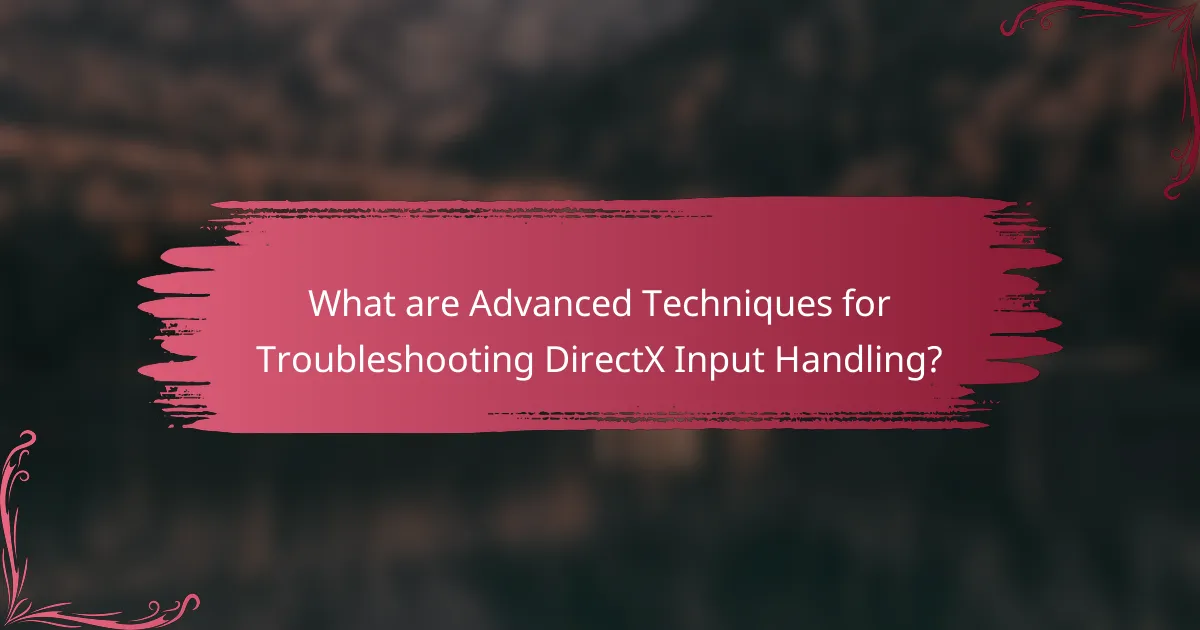
What are Advanced Techniques for Troubleshooting DirectX Input Handling?
Advanced techniques for troubleshooting DirectX input handling include using debugging tools, analyzing input event logs, and checking hardware compatibility. Debugging tools like Visual Studio provide insights into input processing. Input event logs can reveal discrepancies in expected behavior. Ensuring hardware compatibility is crucial as some devices may not fully support DirectX features. Additionally, updating drivers can resolve conflicts that affect input handling. Testing across different systems helps identify environment-specific issues. Utilizing forums and developer communities can provide solutions to common problems encountered with DirectX input.
How can developers implement debugging techniques effectively?
Developers can implement debugging techniques effectively by utilizing systematic approaches. They should start by reproducing the issue consistently. This helps in understanding the context of the problem. Next, developers can use logging to capture runtime information. Detailed logs provide insights into the application’s state during execution.
Additionally, employing breakpoints allows developers to pause execution and inspect variables. This technique is crucial for identifying the root cause of issues. Utilizing debugging tools specific to the development environment enhances the debugging process. Tools like Visual Studio provide integrated debugging features that streamline issue resolution.
Finally, conducting code reviews with peers can uncover overlooked errors. Collaboration often leads to new perspectives on the problem. By following these strategies, developers can significantly improve their debugging efficiency.
What role does code review play in troubleshooting?
Code review plays a critical role in troubleshooting by identifying errors and improving code quality. It allows developers to examine code collaboratively, ensuring that potential issues are spotted early. During code review, team members can provide feedback and suggest improvements. This collaborative process leads to a deeper understanding of the codebase. Research indicates that code reviews can reduce bug rates by up to 60%. By catching bugs before deployment, code reviews save time and resources in the debugging process. Overall, code review is essential for maintaining high-quality code and effective troubleshooting.
How can unit tests help identify input handling issues?
Unit tests can help identify input handling issues by systematically verifying the behavior of input processing functions. They allow developers to test various input scenarios, including edge cases. Each test can simulate different types of user input. This includes valid inputs, invalid inputs, and unexpected formats. By running these tests, developers can detect how the system responds to each input type.
For example, unit tests can check if the application correctly handles null or malformed data. They can also confirm that the application does not crash under unexpected conditions. According to a study published in the IEEE Software journal, unit testing can reduce bugs by up to 40%. This demonstrates the effectiveness of unit tests in ensuring robust input handling.
What are the best practices for ongoing input handling maintenance?
Regularly updating input handling code is essential for ongoing maintenance. This ensures compatibility with new hardware and software updates. Implementing thorough testing protocols helps identify and resolve issues quickly. Documenting changes and maintaining version control aids in tracking modifications. Monitoring performance metrics can highlight potential input lag or errors. Establishing a feedback loop with users can provide insights into usability problems. Utilizing logging systems allows for easier debugging of input-related issues. Regularly reviewing and refactoring code improves overall efficiency and readability.
How can developers create a checklist for regular input handling checks?
Developers can create a checklist for regular input handling checks by identifying key areas to assess. They should include validation of input formats to ensure data integrity. Regularly testing input boundaries helps prevent overflow errors. Monitoring performance metrics can identify lag or unresponsiveness. Checking for error handling processes ensures unexpected inputs are managed appropriately. Reviewing event handling logic can help catch missed inputs. Finally, updating documentation enhances clarity on input handling procedures. These steps ensure comprehensive coverage of input handling checks.
What proactive measures can prevent future input issues?
Implementing thorough input validation can prevent future input issues. Input validation ensures that the data received meets predefined criteria. This reduces the likelihood of errors caused by unexpected data formats. Regularly updating software and libraries is also essential. Updates often include bug fixes and improvements that enhance input handling.
Conducting comprehensive testing before deployment is crucial. Testing identifies potential input issues in various scenarios. Utilizing logging mechanisms helps track input events and errors. This data can inform future improvements. Additionally, providing user training on expected input formats can minimize errors. Educating users helps them understand how to interact with the system correctly. Finally, maintaining clear documentation can guide developers in handling inputs effectively. Documentation serves as a reference for best practices and troubleshooting steps.
What tips can help developers troubleshoot DirectX input handling effectively?
To troubleshoot DirectX input handling effectively, developers should follow these key tips. First, ensure that the DirectX SDK is properly installed and updated to the latest version. This can prevent compatibility issues. Second, verify that the input devices are correctly recognized by the system. Use the Device Manager to check for any errors or conflicts. Third, implement logging to track input events. This helps identify where issues may arise in the input handling process. Fourth, test input handling with different devices to ensure compatibility across various hardware. Fifth, review the code for common pitfalls, such as incorrect initialization or event handling. Lastly, consult the DirectX documentation for specific guidelines related to input handling. These steps will help developers identify and resolve issues more efficiently.
The main entity of the article is DirectX input handling, which is crucial for developers working with real-time applications, particularly games. The article outlines common issues such as device recognition failures, input lag, and incorrect input mapping, along with methods for identifying and troubleshooting these problems. Key topics include the importance of debugging tools, the impact of different input devices on troubleshooting, and best practices for maintaining input handling code. Additionally, it emphasizes the significance of ongoing maintenance and proactive measures to enhance user experience and performance in DirectX applications.