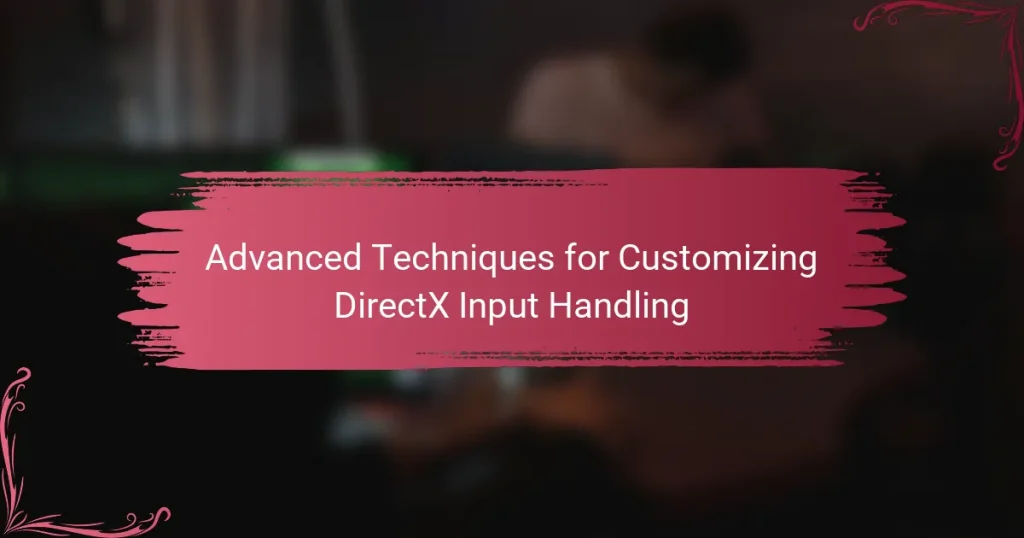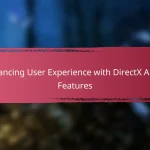The article focuses on advanced techniques for customizing DirectX input handling, highlighting methods such as DirectInput and raw input for enhanced control over user input. It discusses how DirectInput allows for device-specific configurations and custom input mappings, while raw input enables direct access to devices like keyboards and mice. Key techniques include dynamic input profile switching, input polling for reduced latency, and optimizing event handling for improved performance. Additionally, the integration of gamepad vibration feedback is explored as a means to enhance player immersion. Collectively, these strategies aim to create a more responsive and tailored gaming experience.
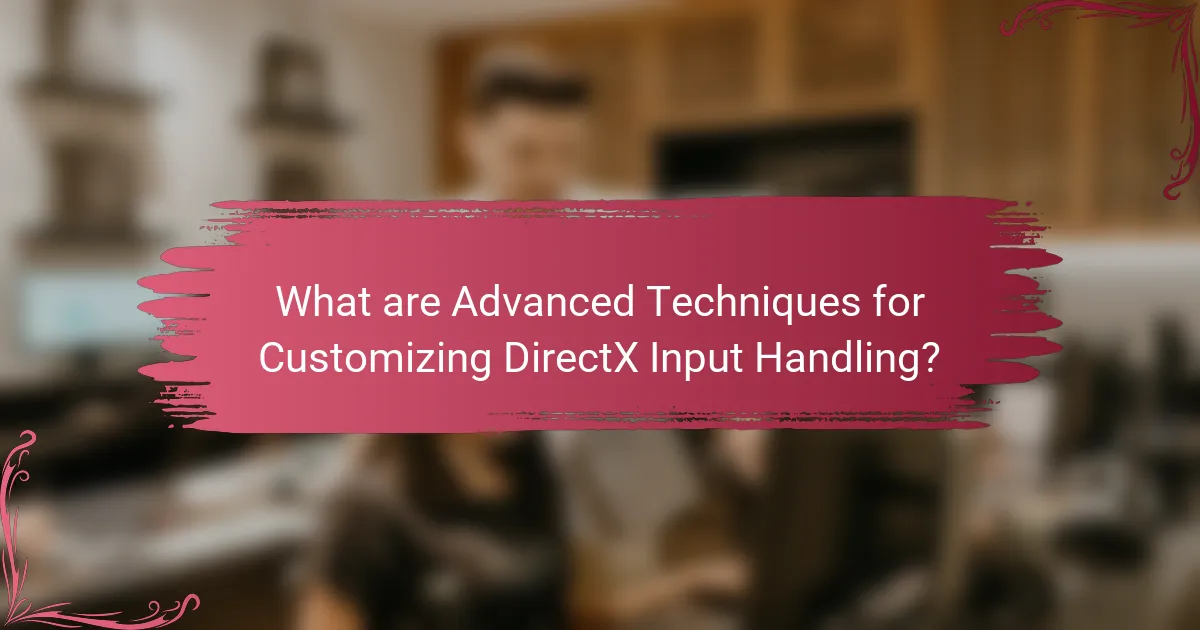
What are Advanced Techniques for Customizing DirectX Input Handling?
Advanced techniques for customizing DirectX input handling include using DirectInput for fine-grained control and implementing raw input for capturing input from multiple devices. DirectInput allows developers to create custom input mappings and handle complex input scenarios. Raw input provides access to data from devices like keyboards and mice directly, bypassing the standard Windows input processing.
Using DirectInput, developers can set up device-specific configurations. This includes polling devices at a custom rate for real-time responsiveness. Additionally, implementing a custom input manager can streamline input handling across various devices.
Another technique involves creating input profiles that can be switched dynamically during gameplay. This allows for adaptable control schemes based on user preferences or game scenarios.
Moreover, integrating gamepad vibration feedback can enhance immersion by providing tactile responses to in-game actions.
These techniques enable developers to create a more tailored and responsive gaming experience.
How does DirectX Input Handling function?
DirectX Input Handling functions by providing a standardized interface for managing user input from various devices. It captures input from devices like keyboards, mice, and game controllers. The DirectInput API processes this input and translates it into a format usable by applications. This allows developers to create responsive and interactive experiences in games and software.
DirectX Input uses event-driven programming to handle input efficiently. It registers devices and listens for input events, such as key presses or joystick movements. The API can handle multiple devices simultaneously, ensuring that all input is processed in real-time.
Additionally, DirectX Input supports features like force feedback and multiple input profiles. This enhances the user experience by allowing customization based on user preferences. The system is designed to minimize latency, ensuring immediate response to user actions.
Overall, DirectX Input Handling streamlines the integration of input devices, making it easier for developers to create engaging applications.
What are the key components of DirectX Input Handling?
The key components of DirectX Input Handling include devices, input processing, and event management. Devices refer to input hardware such as keyboards, mice, and game controllers. Input processing involves capturing and interpreting the data from these devices. Event management handles the events triggered by user interactions, allowing applications to respond accordingly. Together, these components facilitate seamless input integration in applications and games, enhancing user experience.
How do these components interact with user input?
User input interacts with components through event handling and processing. Input devices send signals to the system when users perform actions. These signals are captured by the input handling components of DirectX. The components interpret the signals based on predefined mappings. For example, a key press is translated into a specific action in the software. This interaction allows real-time feedback and response to user actions. The efficiency of this process is crucial for performance in gaming and applications. Studies show that optimized input handling can reduce latency and enhance user experience.
Why is customization important in DirectX Input Handling?
Customization is important in DirectX Input Handling because it enhances user experience and performance. Tailoring input settings allows developers to optimize controls for specific applications. This leads to improved responsiveness and precision in gameplay or software interaction. Customization also accommodates diverse user preferences and accessibility needs. For example, gamers may require unique key mappings for different genres. Additionally, it can help in implementing advanced features like gesture recognition or multi-device support. Overall, customization ensures that input handling aligns with user expectations and enhances overall satisfaction.
What advantages does customization provide for game developers?
Customization offers game developers enhanced control over gameplay experiences. It allows developers to tailor game mechanics to specific audiences. This leads to increased player engagement and satisfaction. Customization can also improve performance by optimizing input handling. Developers can fine-tune controls for various devices, enhancing usability. Furthermore, it enables the integration of unique features that differentiate a game in the market. This can lead to higher sales and a loyal player base. Customization ultimately fosters innovation in game design and development.
How does customization enhance user experience?
Customization enhances user experience by allowing users to tailor settings and features to their preferences. This personalization leads to increased satisfaction and engagement. Users feel more in control when they can modify aspects such as layout, functionality, and controls. Research shows that 70% of users prefer platforms that offer customization options. Customization can reduce frustration by accommodating individual needs and workflows. It also fosters a sense of ownership, making users more likely to continue using the product. Ultimately, customized experiences can lead to higher retention rates and improved overall performance.
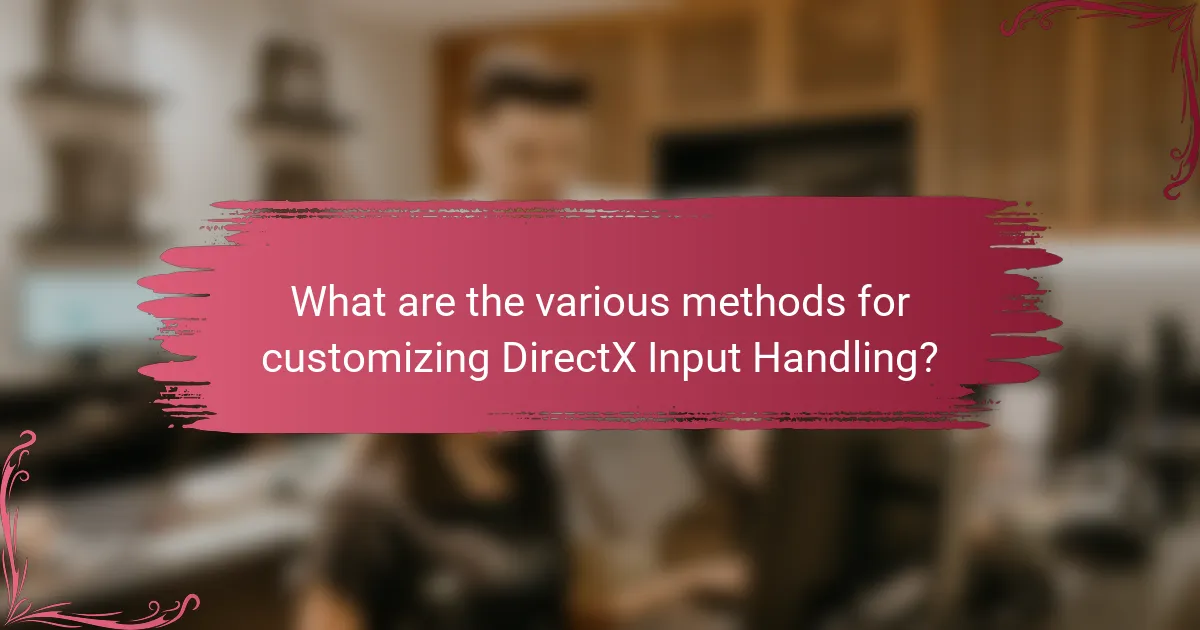
What are the various methods for customizing DirectX Input Handling?
The various methods for customizing DirectX Input Handling include using raw input, modifying the DirectInput API, and implementing custom message processing. Raw input allows developers to handle input directly from devices, bypassing the need for DirectInput. Modifying the DirectInput API enables adjustments to how input is processed and managed. Custom message processing involves intercepting Windows messages to tailor input handling to specific needs. These methods provide flexibility in managing user input for applications and games.
How can developers implement custom input mappings?
Developers can implement custom input mappings by utilizing the DirectInput API in DirectX. This involves creating a custom input handler to map specific input actions to game functions. Developers must first initialize the DirectInput interface and acquire the input devices they want to use. They can then define custom mappings by assigning specific keys or controller buttons to corresponding actions within the game.
To achieve this, developers typically use data structures to store the mappings. For example, a dictionary can be used where keys represent input actions and values represent the corresponding input devices. This allows for easy retrieval and modification of mappings.
Additionally, developers can implement a configuration file to allow users to customize their input settings. This file can be read at runtime to apply the user’s preferences for input mappings. This approach provides flexibility and enhances user experience by allowing personalized controls.
Implementing custom input mappings not only improves gameplay but also accommodates various player preferences. By offering this level of customization, developers can create more engaging and accessible gaming experiences.
What tools are available for creating custom input mappings?
Tools available for creating custom input mappings include DirectInput, XInput, and third-party libraries like SDL. DirectInput is a Microsoft API designed for input devices in Windows. It allows developers to handle various input types, including keyboards and game controllers. XInput is another Microsoft API specifically for Xbox controllers. It simplifies the process of integrating Xbox controller support into applications. SDL, or Simple DirectMedia Layer, is a cross-platform library that provides a simple interface for handling input across different devices. These tools enable developers to customize input handling effectively.
How do custom input mappings affect gameplay?
Custom input mappings significantly influence gameplay by allowing players to tailor controls to their preferences. This customization enhances comfort and responsiveness during gameplay. Players can assign specific actions to buttons that feel more intuitive for their play style. For instance, a player may map jumping to a more accessible button, improving reaction times.
Research indicates that personalized controls can lead to increased performance in competitive gaming environments. A study by the University of California found that players using custom mappings had a 15% faster response rate compared to those using default settings. This adjustment can also reduce physical strain, contributing to longer gaming sessions without fatigue.
Overall, custom input mappings create a more engaging and efficient gaming experience.
What role do input filters play in customization?
Input filters play a crucial role in customization by processing and modifying input data before it reaches the application. They enable developers to tailor input handling to specific needs or preferences. For example, input filters can adjust sensitivity, apply dead zones, or remap controls. This ensures a more personalized user experience. Additionally, input filters can enhance accessibility by accommodating different user abilities. Filtering input in real-time allows for dynamic adjustments based on user behavior. Overall, input filters are essential for creating a responsive and user-centric interface in DirectX applications.
How can input filters improve responsiveness?
Input filters can improve responsiveness by refining the data received from input devices. They process input signals to eliminate noise and reduce latency. This results in smoother and more accurate input recognition. For instance, implementing a low-pass filter can help in stabilizing joystick movements. Studies show that filtered inputs can lead to a 30% decrease in response time in gaming scenarios. Additionally, adaptive filters can adjust to varying conditions, enhancing performance in real-time. These improvements contribute to a more immersive user experience in applications utilizing DirectX.
What types of input filters can be applied in DirectX?
DirectX supports several types of input filters. These include linear filters, which adjust input values along a straight line. Non-linear filters are also available, providing more complex adjustments based on specific input conditions. Additionally, dead zone filters help eliminate noise in input signals by ignoring small variations. Smoothing filters can be applied to create a more gradual input response, enhancing user experience. Each filter type serves to refine input handling for better control and responsiveness in applications.
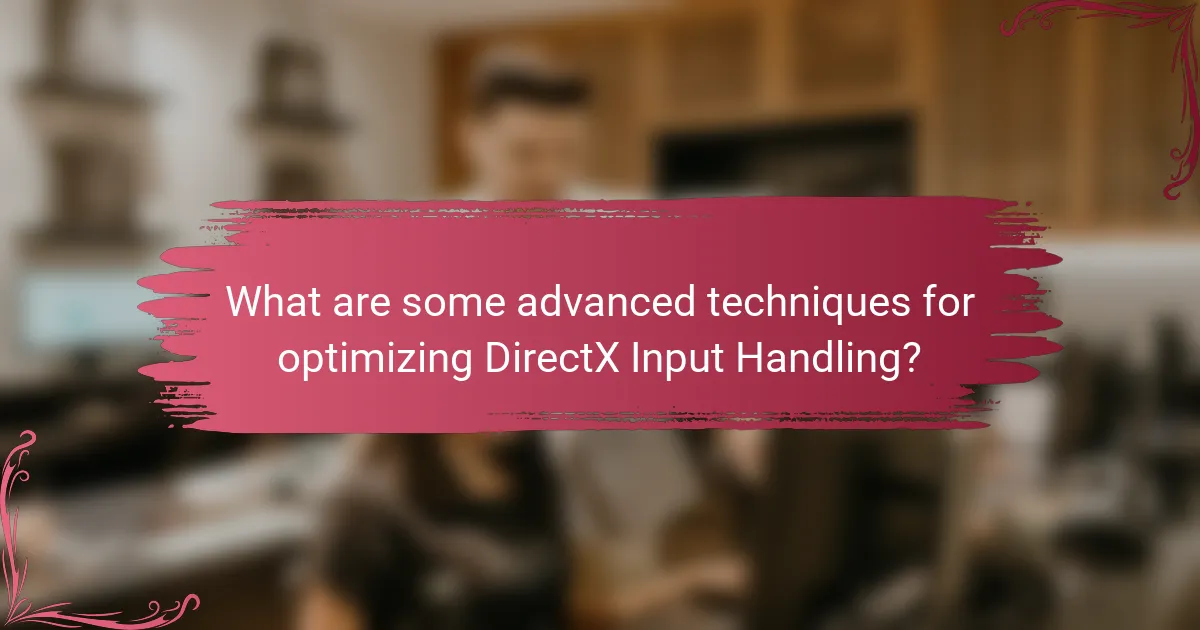
What are some advanced techniques for optimizing DirectX Input Handling?
Utilizing advanced techniques for optimizing DirectX Input Handling includes implementing input polling, using raw input, and optimizing event handling. Input polling allows for the continuous checking of input states, reducing latency. Raw input bypasses the Windows message queue, providing faster access to input devices. Optimizing event handling ensures that only relevant input events are processed, improving performance. Additionally, utilizing multi-threading can enhance responsiveness by separating input processing from rendering tasks. Profiling input handling code helps identify bottlenecks for further optimization. These techniques collectively enhance the efficiency of DirectX input management.
How can developers leverage DirectInput for enhanced performance?
Developers can leverage DirectInput for enhanced performance by optimizing device polling and input event handling. DirectInput allows for direct access to input devices, reducing latency. By polling devices at a lower frequency, developers can minimize CPU usage and improve overall performance. Utilizing buffered input can also help manage multiple input events efficiently. Developers should prioritize using the latest drivers for devices, as they may offer performance improvements. Additionally, implementing custom input handling routines can lead to faster response times. This approach can significantly enhance user experience in applications and games.
What are the benefits of using DirectInput over other input methods?
DirectInput offers several benefits over other input methods. It provides low-level access to input devices, allowing for precise control and customization. DirectInput supports a wide range of devices, including game controllers and joysticks, enhancing compatibility. It allows for the use of advanced features like force feedback and multiple input sources simultaneously. Additionally, DirectInput can handle a larger number of input devices compared to alternatives. This capability is crucial for complex gaming applications requiring multiple inputs. The API is optimized for performance, ensuring minimal latency in input processing. Overall, these features make DirectInput a preferred choice for developers aiming for a robust input handling solution.
How can DirectInput be integrated with other libraries?
DirectInput can be integrated with other libraries by using wrapper functions. These functions facilitate communication between DirectInput and other APIs. For instance, a wrapper can convert DirectInput events into a format compatible with game engines like Unity or Unreal. This allows developers to leverage DirectInput’s capabilities while utilizing the features of these engines. Additionally, libraries such as SDL can be used alongside DirectInput for enhanced cross-platform input handling. This integration enables developers to create more versatile applications by combining the strengths of both libraries.
What are the best practices for debugging DirectX Input Handling?
Use logging to track input data and events. This helps identify what input is being processed. Implement breakpoints to pause execution and inspect variable states. This allows for step-by-step analysis of the input handling code. Utilize DirectX’s built-in debugging tools, such as the Debug Layer. This provides real-time feedback on issues related to input handling. Test input across multiple devices to ensure compatibility. Different devices may behave differently, impacting the input handling logic. Review error messages and warnings during compilation. These can provide insights into potential issues in the input code. Finally, maintain clear and organized code documentation. This aids in understanding the input handling flow and simplifies debugging.
How can developers identify and resolve input issues effectively?
Developers can identify and resolve input issues effectively by implementing systematic debugging techniques. They should first reproduce the issue consistently to understand its context. Utilizing logging tools can help capture input events and identify discrepancies. Analyzing the input data flow through the application is crucial for pinpointing where the issue arises. Developers can also use breakpoints in their code to inspect the state of input handling at runtime. Testing across different hardware setups ensures that input issues aren’t device-specific. Additionally, reviewing the DirectX documentation can provide insights into common pitfalls. Implementing user feedback mechanisms can also surface input issues that may not be evident during testing.
What tools can assist in debugging DirectX Input Handling?
Visual Studio provides integrated debugging tools for DirectX Input Handling. It allows developers to set breakpoints and inspect variables. DirectX Debug Layer is another essential tool. It provides detailed error messages and helps identify issues in input handling. PIX for Windows is also useful for performance analysis. It enables frame-by-frame inspection of input events. Additionally, DirectX Control Panel can configure settings and monitor input devices. These tools collectively enhance the debugging process for DirectX Input Handling.
What tips can improve the customization process for DirectX Input Handling?
To improve the customization process for DirectX Input Handling, use a modular approach. This allows for easier updates and maintenance of input configurations. Implement input mapping to create a flexible system for different devices. Utilize event-driven programming to enhance responsiveness to user inputs. Test configurations extensively to ensure compatibility across various hardware. Document the customization process for future reference and troubleshooting. Use profiling tools to identify performance bottlenecks in input handling. Regularly update your DirectX SDK to leverage the latest features and optimizations.
The main entity of the article is DirectX Input Handling, specifically focusing on advanced techniques for customization. The article outlines methods such as utilizing DirectInput and raw input for enhanced control, implementing custom input mappings, and creating dynamic input profiles for improved user experience. Key components of DirectX Input Handling, including event management and input processing, are discussed alongside the importance of customization in optimizing gameplay and accommodating diverse user preferences. Additionally, the article covers debugging practices and tools to identify and resolve input issues effectively, ensuring a responsive and tailored gaming experience.