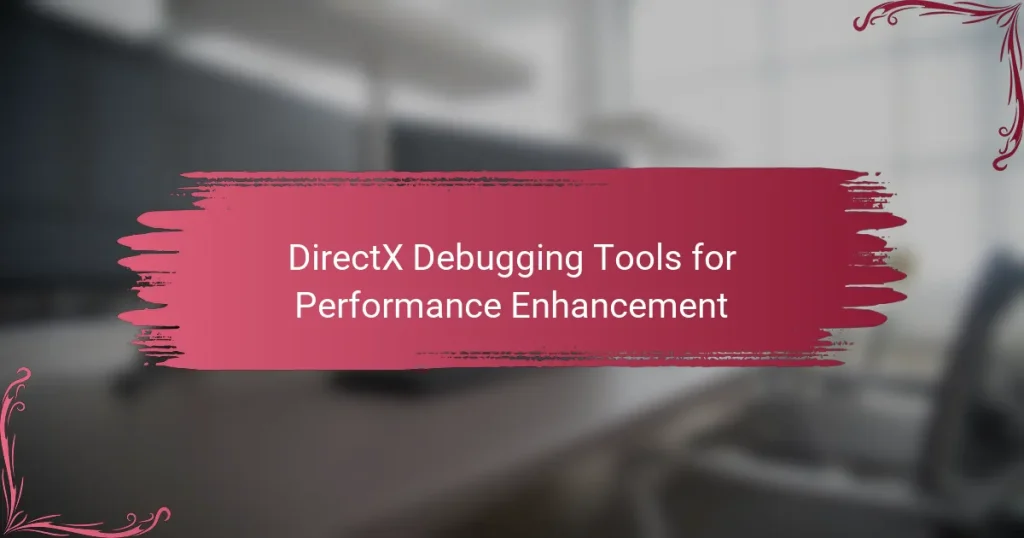DirectX Debugging Tools are essential software utilities that assist developers in troubleshooting and optimizing applications utilizing DirectX technology. These tools, including the DirectX Graphics Debugger and PIX for Windows, provide critical insights into graphics rendering, performance bottlenecks, and resource management. Key features such as real-time debugging, frame data capture, and detailed error reporting enhance developers’ ability to identify and resolve issues effectively. Recent advancements in these tools, particularly in Visual Studio 2022 and DirectX 12 Ultimate, have further improved graphics debugging capabilities and performance analysis, leading to enhanced application stability and user experience.
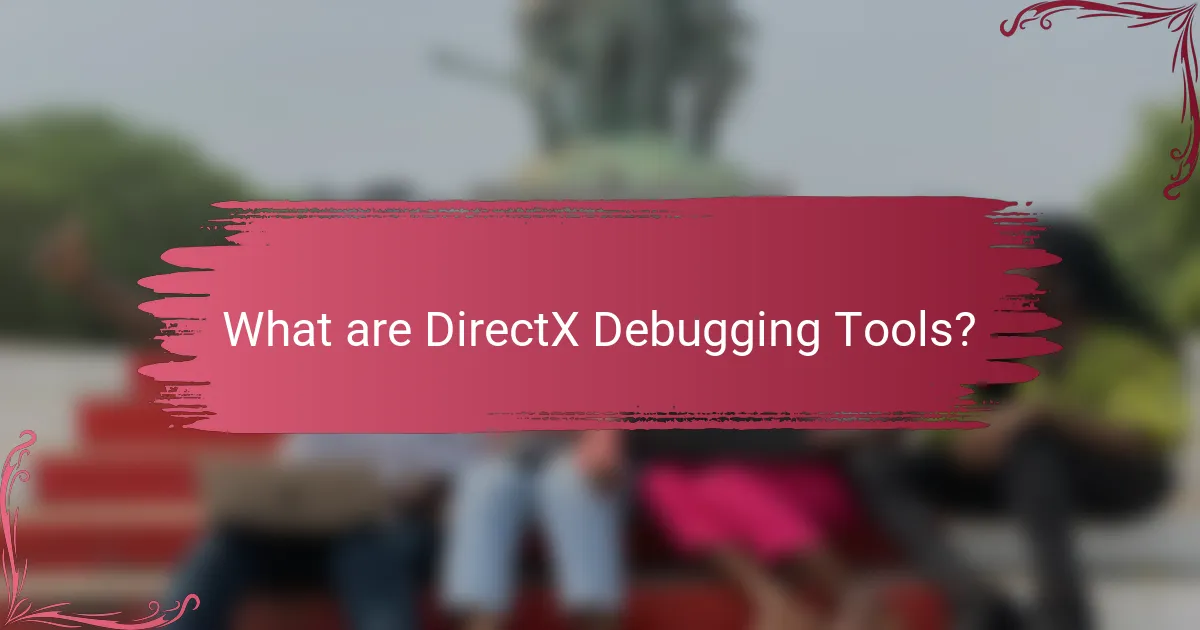
What are DirectX Debugging Tools?
DirectX Debugging Tools are software utilities designed to assist developers in identifying and resolving issues in applications that use DirectX. These tools provide insights into graphics rendering, performance bottlenecks, and resource management. They enable developers to analyze Direct3D commands, inspect resource states, and validate shader code. Common tools include the DirectX Graphics Debugger and PIX for Windows. These tools support real-time debugging and performance analysis, enhancing the overall development process. Their use can lead to improved application stability and performance, contributing to a better user experience.
How do DirectX Debugging Tools function?
DirectX Debugging Tools function by providing developers with tools to diagnose and troubleshoot issues in DirectX applications. These tools capture detailed information about graphics API calls and system performance. They allow developers to analyze rendering issues, memory leaks, and performance bottlenecks. The tools include features like real-time debugging, frame analysis, and shader debugging. They provide insights into GPU usage and resource management. By using these tools, developers can optimize their applications for better performance. This optimization leads to smoother graphics and improved user experiences.
What components make up DirectX Debugging Tools?
DirectX Debugging Tools consist of several key components. These include the DirectX Control Panel, which allows users to configure debugging options. Another component is the Graphics Debugger, used for analyzing graphics performance. The Direct3D Debug Layer provides detailed error messages and warnings. Additionally, there are the PIX for Windows tools, which assist in performance analysis. These components work together to enhance debugging and optimization in DirectX applications.
How do these components interact during debugging?
During debugging, components like the graphics API, debugger, and hardware interact to identify and resolve issues. The graphics API sends commands to the GPU, which processes them. The debugger monitors these commands and captures any errors or performance bottlenecks. Data collected by the debugger helps developers understand how the GPU executes the commands. This interaction allows for real-time analysis of rendering processes. Tools like DirectX Debug Layer provide detailed error messages and performance metrics. These insights guide developers in optimizing their code and improving overall performance. Effective interaction among these components is crucial for efficient debugging.
What are the primary benefits of using DirectX Debugging Tools?
The primary benefits of using DirectX Debugging Tools include enhanced performance analysis and error detection. These tools allow developers to identify graphical issues in real-time. They provide detailed insights into rendering performance metrics. Developers can utilize features like frame analysis and resource tracking. This helps in optimizing graphics code effectively. The tools also facilitate debugging of Direct3D applications. They support validation of API calls and resource usage. Overall, they contribute to smoother gameplay and improved user experience.
How do these tools enhance performance in applications?
DirectX debugging tools enhance performance in applications by identifying and resolving rendering issues. They provide developers with real-time insights into graphics performance metrics. This enables optimization of resource usage and rendering techniques. Tools like PIX and Visual Studio Graphics Diagnostics allow for frame-by-frame analysis. Developers can pinpoint bottlenecks that reduce frame rates. By optimizing these areas, applications can achieve smoother graphics and faster load times. Research shows that effective debugging can improve application performance by up to 30%. This data underscores the importance of utilizing these tools in development.
What specific issues can DirectX Debugging Tools help identify?
DirectX Debugging Tools can help identify rendering issues, memory leaks, and performance bottlenecks. They provide insights into graphics API calls and resource usage. This allows developers to pinpoint inefficient code and resource management. Additionally, they can reveal shader compilation errors and incorrect state settings. These tools also assist in diagnosing frame rate drops and graphical artifacts. By analyzing draw calls, developers can optimize rendering performance. Overall, DirectX Debugging Tools enhance the debugging process for graphics-intensive applications.
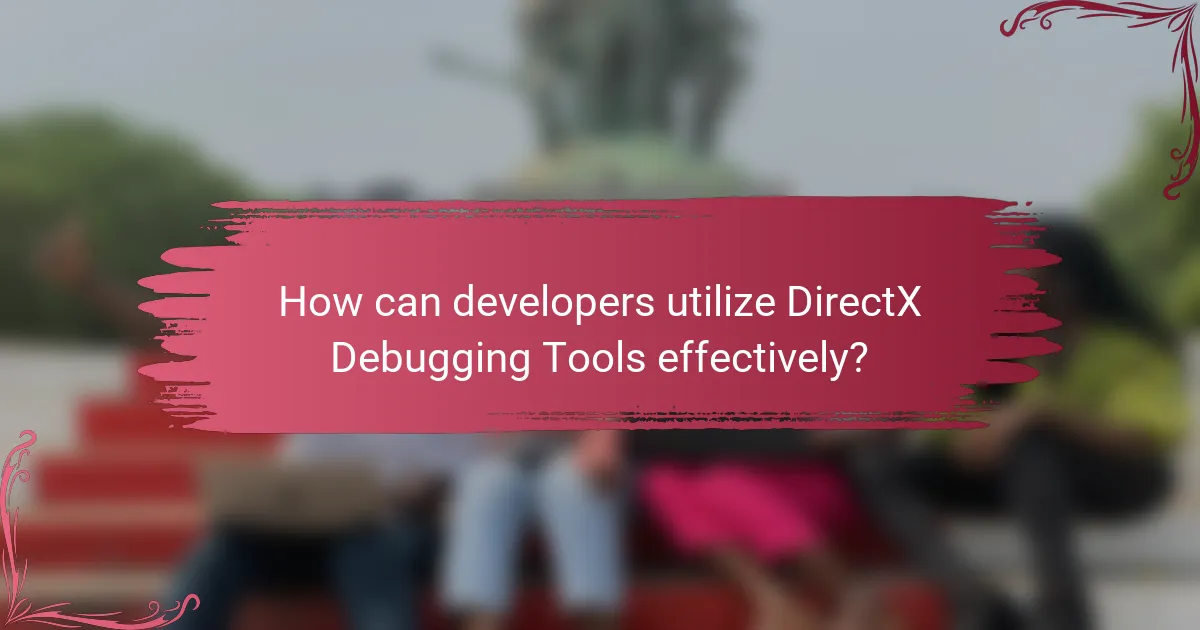
How can developers utilize DirectX Debugging Tools effectively?
Developers can utilize DirectX Debugging Tools effectively by leveraging features such as the Graphics Debugger and the DirectX Control Panel. The Graphics Debugger allows developers to capture frame data and analyze rendering issues in real-time. This tool helps identify problems like shader errors and resource mismanagement. The DirectX Control Panel provides settings for debugging and performance optimization. It allows developers to enable or disable specific DirectX features for testing purposes. Additionally, using the Debug Layer helps catch API misuse and provides detailed error messages. Developers should also familiarize themselves with the documentation and best practices provided by Microsoft. This knowledge enhances their ability to troubleshoot and optimize their applications.
What best practices should developers follow when using these tools?
Developers should follow several best practices when using DirectX debugging tools for performance enhancement. First, they should enable debug layers to receive detailed error messages and warnings. This helps identify issues early in the development process. Second, developers should use performance markers to track and analyze rendering performance. This allows for pinpointing bottlenecks in the rendering pipeline. Third, they should regularly profile their applications using built-in profiling tools. Profiling provides insights into resource usage and helps optimize performance. Fourth, developers should utilize the GPU debugging features to inspect and modify GPU states during runtime. This aids in understanding how changes affect performance. Lastly, they should consult the official documentation for updates and advanced techniques. This ensures they are leveraging the full capabilities of the tools.
How can developers set up their environment for optimal debugging?
Developers can set up their environment for optimal debugging by configuring necessary tools and settings. First, they should install the latest version of DirectX SDK. This ensures access to the most current debugging features. Next, enabling the DirectX Debug Layer is crucial. This layer provides detailed error messages and warnings during development.
Developers should also set up Visual Studio with appropriate debugging configurations. This includes using the Graphics Debugger tool. This tool allows for frame-by-frame analysis of rendering issues. Additionally, utilizing PIX for Windows can enhance debugging capabilities. PIX provides performance analysis and debugging for DirectX applications.
Finally, developers should familiarize themselves with logging practices. Implementing structured logging helps in tracking down issues effectively. By following these steps, developers can significantly improve their debugging process and enhance application performance.
What common mistakes should developers avoid with DirectX Debugging Tools?
Common mistakes developers should avoid with DirectX Debugging Tools include neglecting to enable debugging layers. Debugging layers provide crucial insights into API usage and potential errors. Another mistake is failing to utilize the available diagnostic tools effectively. Tools like the Graphics Debugger can reveal performance bottlenecks. Developers often overlook the importance of analyzing the output from these tools. Ignoring warnings or errors can lead to unresolved issues in the application. Additionally, not testing across different hardware configurations is a common oversight. Variability in graphics hardware can lead to unexpected behavior. Lastly, developers sometimes do not keep their tools updated. Using outdated versions can result in missing critical fixes and features.
What features do DirectX Debugging Tools offer for performance enhancement?
DirectX Debugging Tools offer features that enhance performance through real-time diagnostics and analysis. These tools provide detailed graphics debugging, allowing developers to identify and resolve rendering issues. They also include performance metrics to track frame rates and resource usage. The tools facilitate shader debugging and optimization, improving overall rendering efficiency. Additionally, they support API tracing, which helps in pinpointing performance bottlenecks. The use of these features leads to optimized game performance and smoother user experiences.
How do real-time analysis features contribute to performance improvement?
Real-time analysis features enhance performance by providing immediate feedback on system operations. These features allow developers to monitor application behavior as it occurs. They identify bottlenecks and inefficiencies in real-time. This immediate insight enables prompt adjustments to optimize performance. For instance, developers can track frame rates and memory usage live during gameplay. This data helps in making informed decisions to improve resource allocation. Additionally, real-time analysis facilitates quicker debugging processes. It reduces the time taken to identify and resolve issues. Consequently, applications can run more smoothly and efficiently, leading to a better user experience.
What visualization tools are available for better debugging insights?
Visualization tools available for better debugging insights include Visual Studio Graphics Diagnostics, PIX for Windows, and RenderDoc. Visual Studio Graphics Diagnostics provides frame analysis and GPU usage insights. PIX for Windows offers performance analysis and debugging for DirectX applications. RenderDoc is an open-source frame debugger that captures and inspects rendering. These tools enhance debugging by allowing developers to visualize rendering processes and performance metrics. Each tool supports different aspects of DirectX debugging, ensuring comprehensive insights.
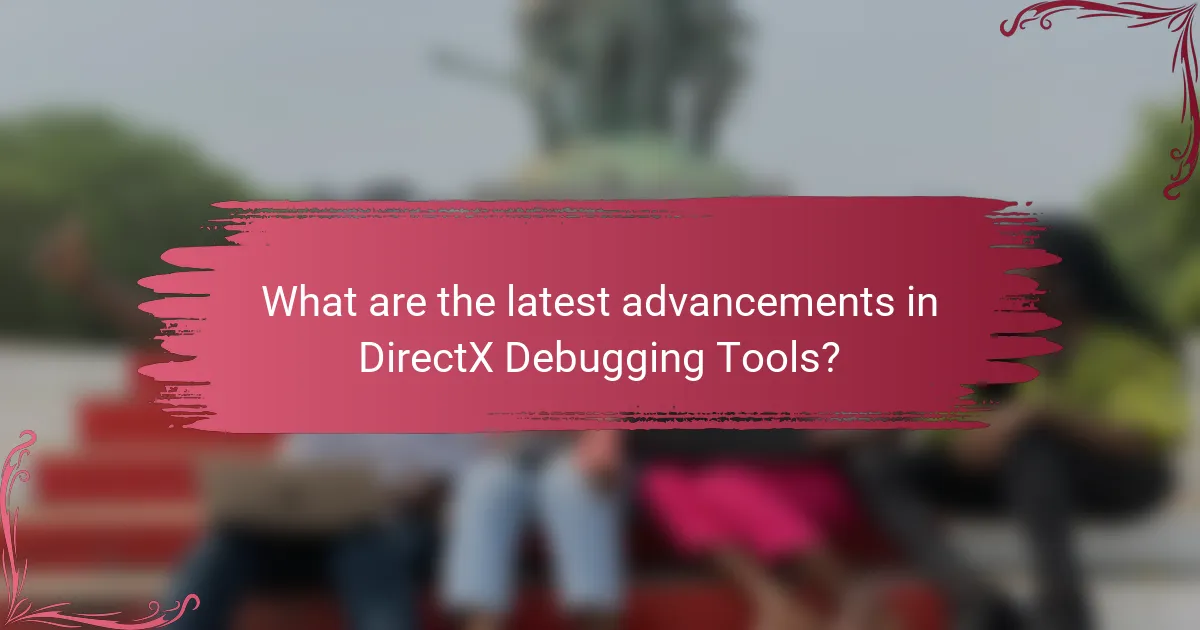
What are the latest advancements in DirectX Debugging Tools?
The latest advancements in DirectX Debugging Tools include improved graphics debugging capabilities and enhanced performance analysis features. Microsoft has introduced a new Graphics Debugger in Visual Studio 2022. This tool allows developers to capture and analyze frame data more efficiently. Additionally, there are updates to PIX for Windows, which now supports real-time performance metrics. These metrics help identify bottlenecks in rendering processes. Furthermore, DirectX 12 Ultimate has introduced support for advanced debugging features. These include better shader debugging and enhanced error reporting. These advancements significantly streamline the debugging process for developers. They also improve overall performance optimization in applications.
How have recent updates improved debugging capabilities?
Recent updates have significantly enhanced debugging capabilities in DirectX tools. These improvements include more detailed error reporting and enhanced visualization of graphics pipeline states. Developers can now access comprehensive logs that trace issues more effectively. The updates also introduce real-time performance metrics, allowing for quicker identification of bottlenecks. Additionally, the integration of advanced shader debugging tools aids in pinpointing specific problems within shader code. These features collectively streamline the debugging process and improve overall development efficiency. The enhancements have been well-received, as they directly address common pain points faced by developers in graphics programming.
What new features have been added in the latest versions?
The latest versions of DirectX Debugging Tools have introduced several new features. Enhanced graphics debugging capabilities allow developers to analyze rendering issues more effectively. A new frame analysis tool provides detailed insights into performance bottlenecks. Additionally, improved shader debugging aids in identifying errors in complex shaders. The integration of real-time performance metrics helps developers optimize their applications on-the-fly. These features collectively enhance the overall debugging experience.
How do these advancements impact overall performance enhancement?
Advancements in DirectX debugging tools significantly enhance overall performance. These tools provide developers with real-time insights into graphics rendering processes. They allow for efficient identification of bottlenecks and performance issues. By optimizing resource usage, developers can improve frame rates and visual quality. Enhanced debugging capabilities lead to faster iteration cycles. This results in more polished final products. Studies indicate that optimized graphics can increase user engagement by up to 30%. Overall, these advancements contribute to a smoother and more immersive gaming experience.
What troubleshooting tips can help maximize the effectiveness of DirectX Debugging Tools?
To maximize the effectiveness of DirectX Debugging Tools, ensure you are using the latest version of the tools. Regular updates often include important bug fixes and enhancements. Configure the debugging tools with appropriate settings for your specific application. This includes setting the correct graphics API and enabling relevant debugging features. Utilize the built-in debugging layers to catch errors during development. These layers can provide detailed information about issues as they arise. Make use of the DirectX Control Panel to manage and monitor your debugging sessions effectively. This tool allows you to adjust settings and review performance metrics. Analyze the debug output carefully to identify and resolve issues quickly. Detailed error messages can guide you to the source of problems. Test your application in various scenarios to uncover hidden bugs. This comprehensive testing can reveal issues that may not appear under normal conditions.
How can users resolve common issues encountered during debugging?
Users can resolve common issues encountered during debugging by following systematic troubleshooting steps. First, they should check for syntax errors in the code. Syntax errors are often highlighted by debugging tools. Next, users should verify the configuration settings of their DirectX environment. Incorrect settings can lead to unexpected behavior.
Additionally, users should utilize logging features to track function calls and variable states. Logging can provide insights into where issues occur. They should also make use of breakpoints to pause execution and inspect the program state. This allows for a detailed examination of the code flow.
Finally, consulting documentation and community forums can provide solutions for specific errors. Many users share similar issues and solutions online. These strategies enhance the debugging process and lead to more efficient problem resolution.
What resources are available for further learning about DirectX Debugging Tools?
Resources for learning about DirectX Debugging Tools include Microsoft’s official documentation. The documentation provides comprehensive guides and tutorials. Additionally, the DirectX SDK includes sample applications for practical learning. Online forums like Stack Overflow offer community support and discussions. YouTube has numerous video tutorials covering various aspects of DirectX debugging. Books on game development often include sections on DirectX tools. Finally, attending game development conferences can provide insights from industry experts.
DirectX Debugging Tools are essential software utilities that aid developers in diagnosing and resolving issues within DirectX applications, focusing on graphics rendering and performance optimization. This article explores the functionality, components, and benefits of these tools, including real-time debugging, performance analysis, and the identification of common issues such as memory leaks and bottlenecks. Additionally, it outlines best practices for effective utilization, recent advancements in debugging capabilities, and resources for further learning, ultimately emphasizing how these tools contribute to enhanced application performance and user experience.