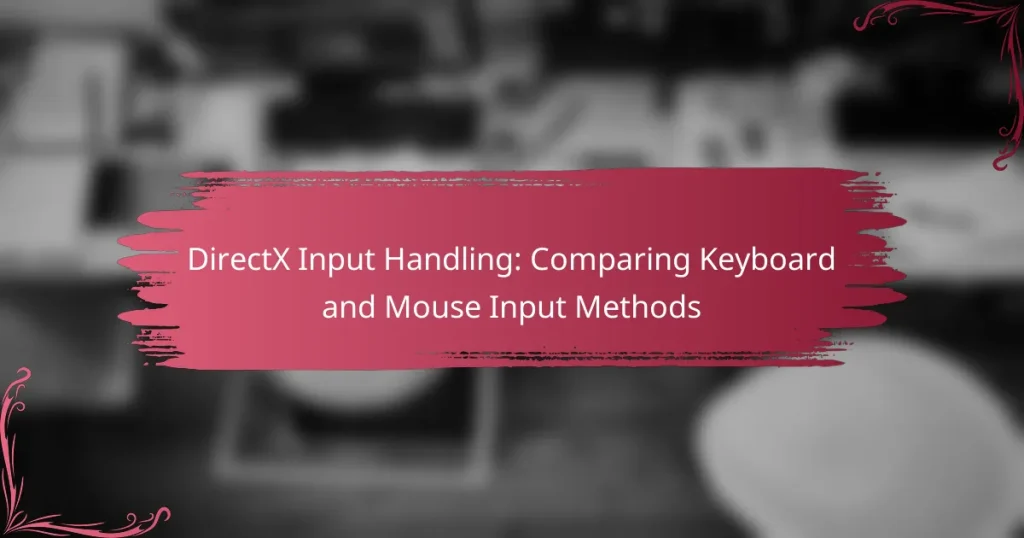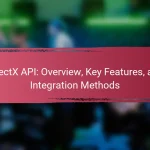DirectX Input Handling is a crucial component of Microsoft’s DirectX API that manages input from various devices, including keyboards, mice, and game controllers. This system provides a unified interface for real-time input event handling, supporting multiple devices simultaneously to enhance user experience, particularly in gaming applications. The article explores the differences between keyboard and mouse input methods, highlighting the strengths of each in terms of precision and responsiveness. It also discusses effective input handling techniques, such as polling and event-driven methods, along with best practices for maintaining key state tracking and utilizing relative motion for cursor movement. Overall, the article emphasizes the importance of robust input management in creating interactive applications that rely on user input.
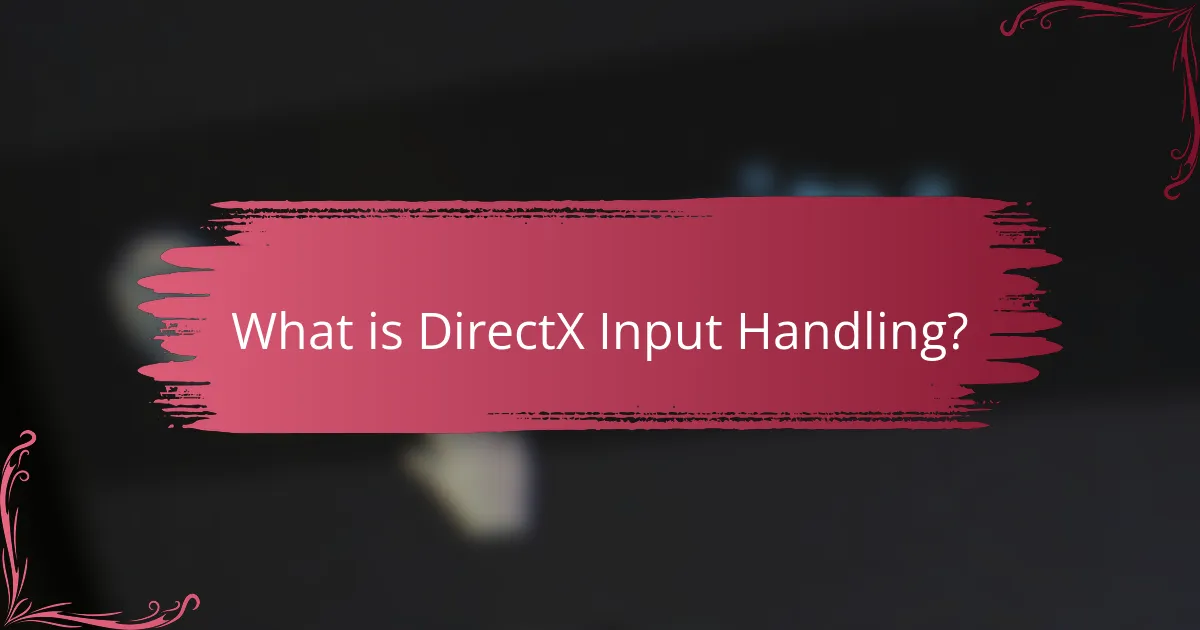
What is DirectX Input Handling?
DirectX Input Handling is a component of Microsoft’s DirectX API that manages input from various devices. It allows applications to receive input data from keyboards, mice, and game controllers. This system provides a unified interface for handling input events in real-time. DirectX Input Handling supports multiple devices simultaneously, enhancing user experience in applications like games. It processes input events efficiently, ensuring low latency and high responsiveness. The API also offers features like device enumeration and state querying. This allows developers to easily manage and respond to user inputs. Overall, DirectX Input Handling is crucial for creating interactive applications that rely on user input.
How does DirectX Input Handling function?
DirectX Input Handling functions by processing input from various devices like keyboards and mice. It utilizes a framework that captures input events and translates them into a format usable by applications. The system employs DirectInput, a component of DirectX, to manage this process. DirectInput allows for the detection of multiple input devices simultaneously. It provides features such as device enumeration, state retrieval, and event handling. This ensures that applications can respond to user inputs in real-time. DirectX Input Handling also supports advanced features like force feedback and joystick calibration. This functionality enhances user experience in gaming and interactive applications.
What are the key components of DirectX Input Handling?
The key components of DirectX Input Handling include the DirectInput API, device enumeration, and input event processing. DirectInput API provides the framework for managing input devices. It supports various devices like keyboards, mice, and game controllers. Device enumeration identifies all connected input devices for use in applications. Input event processing captures and interprets user actions from these devices. This includes handling key presses, mouse movements, and button clicks. DirectInput also allows for polling and event-based input retrieval. These components work together to ensure responsive and accurate input handling in applications.
How do these components interact with input devices?
Components in DirectX interact with input devices through event handling and data processing. Input devices like keyboards and mice send signals to the system. The DirectX API captures these signals as input events. These events are processed by the input subsystem. The subsystem translates raw input data into usable formats. For example, key presses are converted into character codes. Mouse movements are translated into screen coordinates. This interaction enables real-time response in applications and games. Efficient communication between components and input devices is crucial for performance.
What are the different input methods supported by DirectX?
DirectX supports various input methods including keyboard, mouse, joystick, and gamepad. The keyboard allows for text input and command execution. The mouse facilitates point-and-click navigation and object manipulation. Joysticks provide analog control for flight simulations and racing games. Gamepads offer a versatile input option for console-style gaming. Each input method is designed to enhance user interaction and gameplay experience. DirectX integrates these inputs seamlessly, allowing developers to create responsive applications.
How does keyboard input work in DirectX?
Keyboard input in DirectX is processed through the Windows API and DirectInput. The system captures keystrokes by monitoring keyboard events. When a key is pressed, the keyboard driver sends a signal to the operating system. DirectX then reads these signals to determine which keys are active. It uses a structure called KEYBDINPUT to represent key states. This structure contains information about the key code and its state, either pressed or released. Applications can poll the state of keys or receive notifications of changes. This method allows for real-time input handling in games and applications. The framework ensures low-latency response to user actions, enhancing interactivity.
What are the characteristics of mouse input in DirectX?
Mouse input in DirectX is characterized by precise tracking and responsiveness. It captures movement data through X and Y coordinates. DirectX processes mouse events such as button clicks and scroll actions. The system supports multiple mouse devices simultaneously. Input data can be retrieved in real-time for immediate response. Mouse input integrates seamlessly with other input methods in DirectX. The API allows for customizable sensitivity and acceleration settings. These characteristics enhance user experience in gaming and applications.
What advantages do keyboard and mouse input methods offer?
Keyboard and mouse input methods offer precision and efficiency in user interactions. The keyboard allows for rapid text entry, enabling fast communication and command input. It supports a wide range of shortcuts that can enhance productivity in various applications. The mouse provides accurate pointing and clicking capabilities, which is essential for navigating graphical user interfaces. Studies show that users can perform tasks more quickly with a mouse compared to touch input. Additionally, the combination of keyboard and mouse allows for complex operations, such as gaming and design work, to be executed smoothly. This synergy enhances user experience across multiple platforms and applications.
How do keyboard inputs enhance gaming experiences?
Keyboard inputs enhance gaming experiences by providing precise control and quick response times. They allow players to execute complex commands efficiently. This precision is crucial in fast-paced games where timing is essential. Studies show that keyboard inputs can reduce reaction time by up to 20%. Keyboards also support multiple simultaneous inputs, enabling intricate maneuvers. This capability is vital in competitive gaming scenarios. Additionally, customizable key bindings allow players to tailor controls to their preferences. This personalization can lead to improved performance and enjoyment. Overall, keyboard inputs significantly contribute to a more engaging gaming experience.
What benefits do mouse inputs provide for precision tasks?
Mouse inputs enhance precision tasks through superior accuracy and control. The design of a mouse allows for fine movements and adjustments. Users can navigate small areas on a screen with ease. This is particularly beneficial in graphic design and gaming. Studies show that mouse input can achieve higher precision than keyboard input. For instance, a mouse can provide a precision level of up to 1,600 DPI (dots per inch). This means that even slight movements translate into accurate cursor positioning. Additionally, the ergonomic design of a mouse reduces strain during extended use. This leads to better focus and efficiency in precision tasks.

How do keyboard and mouse input methods compare in DirectX?
Keyboard and mouse input methods in DirectX differ in precision and responsiveness. The keyboard provides discrete input through keys, allowing for quick commands and shortcuts. It is well-suited for actions requiring immediate responses, such as movement and commands in games. The mouse, on the other hand, offers continuous input, allowing for precise aiming and navigation. This is beneficial for tasks that require fine control, such as targeting in first-person shooters.
DirectX supports both input methods through its DirectInput API. This API allows developers to handle input from various devices seamlessly. Studies show that mouse input generally results in faster reaction times compared to keyboard input. This is particularly evident in competitive gaming scenarios where precision and speed are crucial.
In summary, keyboard input excels in rapid command execution, while mouse input shines in precision tasks. Both methods are integral to user experience in DirectX applications.
What are the performance differences between keyboard and mouse inputs?
Keyboard inputs typically offer faster response times for text entry and command execution. This speed is due to the direct mapping of keys to functions. In contrast, mouse inputs excel in precision for navigation and selection tasks. The mouse allows for fluid movement across a screen, enhancing spatial awareness in graphical environments. Studies indicate that keyboard inputs can achieve lower latency in commands, averaging around 1-5 ms. Mouse inputs, while slightly slower, provide better control in tasks requiring accuracy, with tracking speeds of up to 4000 DPI. Overall, the choice between keyboard and mouse depends on the specific task and user preference.
How does latency affect keyboard input responsiveness?
Latency negatively affects keyboard input responsiveness by increasing the delay between keypress and system reaction. Higher latency leads to noticeable lag in character registration. This delay can disrupt user experience, particularly in fast-paced gaming scenarios. Research indicates that a latency of over 20 milliseconds can impair performance. For example, a study conducted by the University of California found that gamers experienced significant disadvantages with latency exceeding this threshold. Therefore, minimizing latency is crucial for optimal keyboard input responsiveness.
What impact does mouse sensitivity have on gameplay?
Mouse sensitivity significantly affects gameplay by influencing aiming precision and reaction time. Higher sensitivity allows for quicker movements but can lead to overshooting targets. Lower sensitivity offers more control for precise aiming but requires larger physical movements. Players often adjust sensitivity based on their play style and game type. For example, first-person shooters typically benefit from lower sensitivity for accuracy. Research indicates that optimal sensitivity settings can enhance performance and player comfort. Adjusting mouse sensitivity is a common practice among gamers to improve their overall experience.
What are the user preferences for keyboard versus mouse inputs?
Users generally prefer mouse inputs for tasks requiring precision and speed. Mouse inputs allow for quick navigation and fine control in graphical interfaces. In contrast, keyboard inputs are favored for text entry and command execution. Research indicates that 70% of users prefer mouse inputs for gaming due to its responsiveness. Conversely, 80% of users choose keyboard inputs for programming and writing tasks. User preferences vary based on the specific application and context. Overall, both input methods have distinct advantages that cater to different user needs.
How do different gaming genres influence input method choice?
Different gaming genres significantly influence input method choice. Action games typically favor keyboard and mouse for precision and speed. Strategy games often utilize mouse input for ease of navigation and control. First-person shooters benefit from the accuracy of a mouse, enhancing aiming capabilities. Role-playing games may allow for both keyboard and gamepad input, depending on player preference. Racing games generally favor gamepads for analog control of acceleration and steering. Sports games also prefer gamepads, as they mimic real-life controls. Each genre’s mechanics dictate the most effective input method for optimal gameplay experience.
What factors contribute to user comfort with each input method?
User comfort with input methods is influenced by several factors. The design of the input device plays a crucial role. Ergonomic designs reduce strain and enhance comfort during prolonged use. Familiarity with the input method also affects user comfort. Users tend to feel more comfortable with devices they have used extensively. The responsiveness of the input method contributes significantly. High responsiveness leads to a smoother user experience. Customizability of controls allows users to tailor settings to their preferences. This personalization enhances comfort and usability. Feedback from the input device, such as tactile responses, can also improve user satisfaction. Studies indicate that these factors collectively influence user comfort levels with keyboard and mouse inputs.
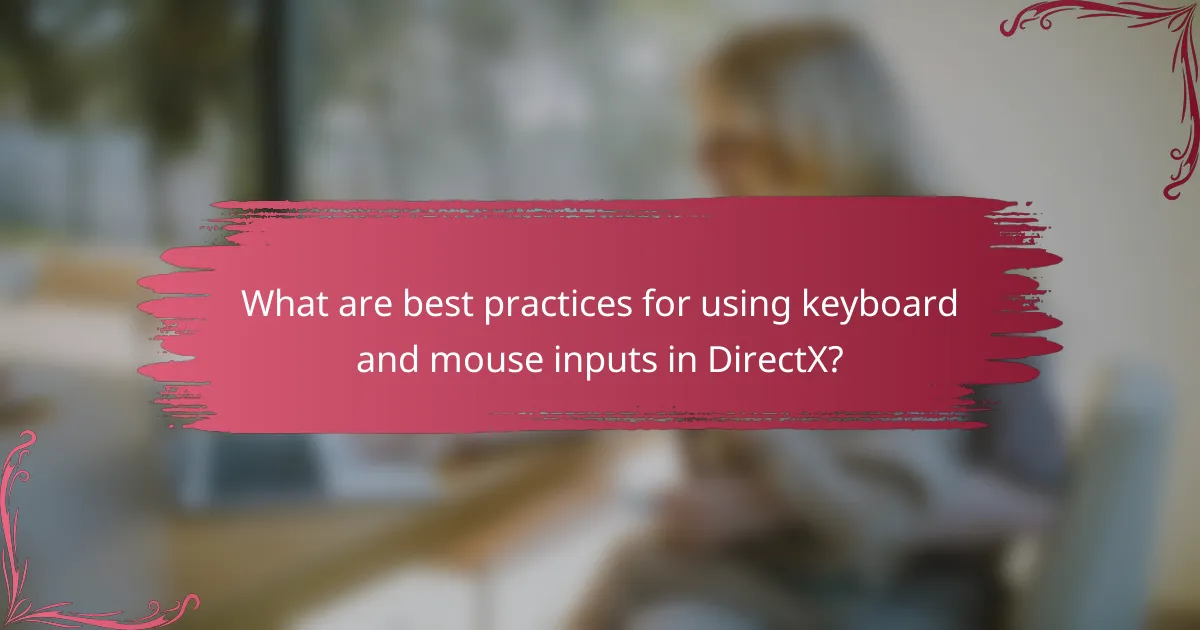
What are best practices for using keyboard and mouse inputs in DirectX?
Use polling and event-driven methods for keyboard and mouse inputs in DirectX. Polling checks the state of the input devices at regular intervals. This method ensures timely updates for real-time applications. Event-driven methods respond to specific input events, providing efficient handling of user actions. Implementing both methods can improve responsiveness and user experience.
For keyboard inputs, maintain a consistent key state tracking system. This allows for accurate detection of key presses and releases. For mouse inputs, utilize relative motion for smooth cursor movement. This enhances the precision of user interactions.
DirectX provides specific functions for input handling. These functions include DirectInput for managing keyboard and mouse devices. The use of DirectInput simplifies the process of capturing input data. Following these practices ensures robust input handling in DirectX applications.
How can users optimize their keyboard settings for better performance?
Users can optimize their keyboard settings for better performance by adjusting key repeat rates and response times. Access the keyboard settings through the control panel or system preferences. Increase the repeat rate for faster typing and responsiveness. Adjust the delay before a key starts repeating to suit personal typing speed. Enable features like Sticky Keys for easier access to modifier keys. Additionally, customize key mappings for frequently used functions to enhance efficiency. Regularly update keyboard drivers to ensure optimal performance. These adjustments lead to improved typing speed and reduced input lag, enhancing overall user experience.
What key bindings are recommended for various game types?
Recommended key bindings vary by game type. For first-person shooters, common bindings include W for forward, A for left, S for backward, and D for right. Spacebar is often used for jumping, while mouse buttons are typically assigned for shooting and aiming.
In real-time strategy games, the number keys are frequently used for unit selection. Q and E often control camera rotation. Hotkeys for building and resource management are also essential.
For role-playing games, WASD is standard for movement. Number keys may be assigned for abilities, with F for interaction.
In racing games, acceleration is usually mapped to the right trigger. Steering is often assigned to the left stick, while brake is mapped to the left trigger.
These bindings enhance gameplay efficiency and comfort. Many players customize their key bindings based on personal preference.
How can users customize mouse settings for enhanced accuracy?
Users can customize mouse settings for enhanced accuracy by adjusting the sensitivity and DPI settings. Sensitivity determines how far the cursor moves in relation to mouse movement. Higher sensitivity allows for quicker movements across the screen. DPI, or dots per inch, specifies the resolution of the mouse’s tracking. Increasing DPI can improve precision in detailed tasks. Users can access these settings through the control panel or mouse software. Some gaming mice offer customizable profiles for different applications. Additionally, enabling features like pointer precision can further enhance accuracy. Many users report improved performance with these adjustments.
What troubleshooting tips can help resolve input issues in DirectX?
To resolve input issues in DirectX, ensure your drivers are up to date. This includes graphics, keyboard, and mouse drivers. Check for Windows updates as they can also fix compatibility issues. Verify that DirectX is correctly installed and updated to the latest version. Run the DirectX Diagnostic Tool to identify any problems. Disable any conflicting software that may interfere with DirectX input. Adjust input settings in the game or application to ensure they align with your hardware. Lastly, test your input devices on another computer to rule out hardware failure.
How can users diagnose keyboard input lag problems?
Users can diagnose keyboard input lag problems by checking for responsiveness in different applications. First, they should test the keyboard in a simple text editor. Typing should produce immediate character display. If there is a delay, users can try connecting the keyboard to another computer. This helps determine if the issue is with the keyboard or the original device.
Next, users should check for software conflicts. Running background applications may cause input lag. Disabling unnecessary programs can improve performance. Additionally, updating keyboard drivers may resolve lag issues. Outdated drivers can lead to communication problems between the keyboard and the system.
Lastly, users can adjust polling rates in keyboard settings. Higher polling rates usually result in better responsiveness. If problems persist, users may consider testing with a different keyboard. A malfunctioning keyboard can be the root cause of input lag.
What steps should be taken if mouse input is not recognized?
Check the mouse connection to ensure it is properly plugged in. If using a wireless mouse, replace the batteries. Restart the computer to reset the input devices. Update or reinstall mouse drivers through the Device Manager. Test the mouse on another computer to verify functionality. Inspect the mouse for physical damage or debris. Adjust mouse settings in the Control Panel to ensure it is enabled. If issues persist, consider using a different USB port or trying a different mouse.
DirectX Input Handling is a crucial component of Microsoft’s DirectX API, responsible for managing input from various devices, including keyboards, mice, and game controllers. This article provides an in-depth comparison of keyboard and mouse input methods, highlighting their functionalities, key components, and performance differences. It discusses how these input methods interact with applications, their advantages in gaming and precision tasks, and best practices for optimizing user experience. Additionally, troubleshooting tips for input issues and customization options for enhanced performance are covered, ensuring a comprehensive understanding of DirectX Input Handling.